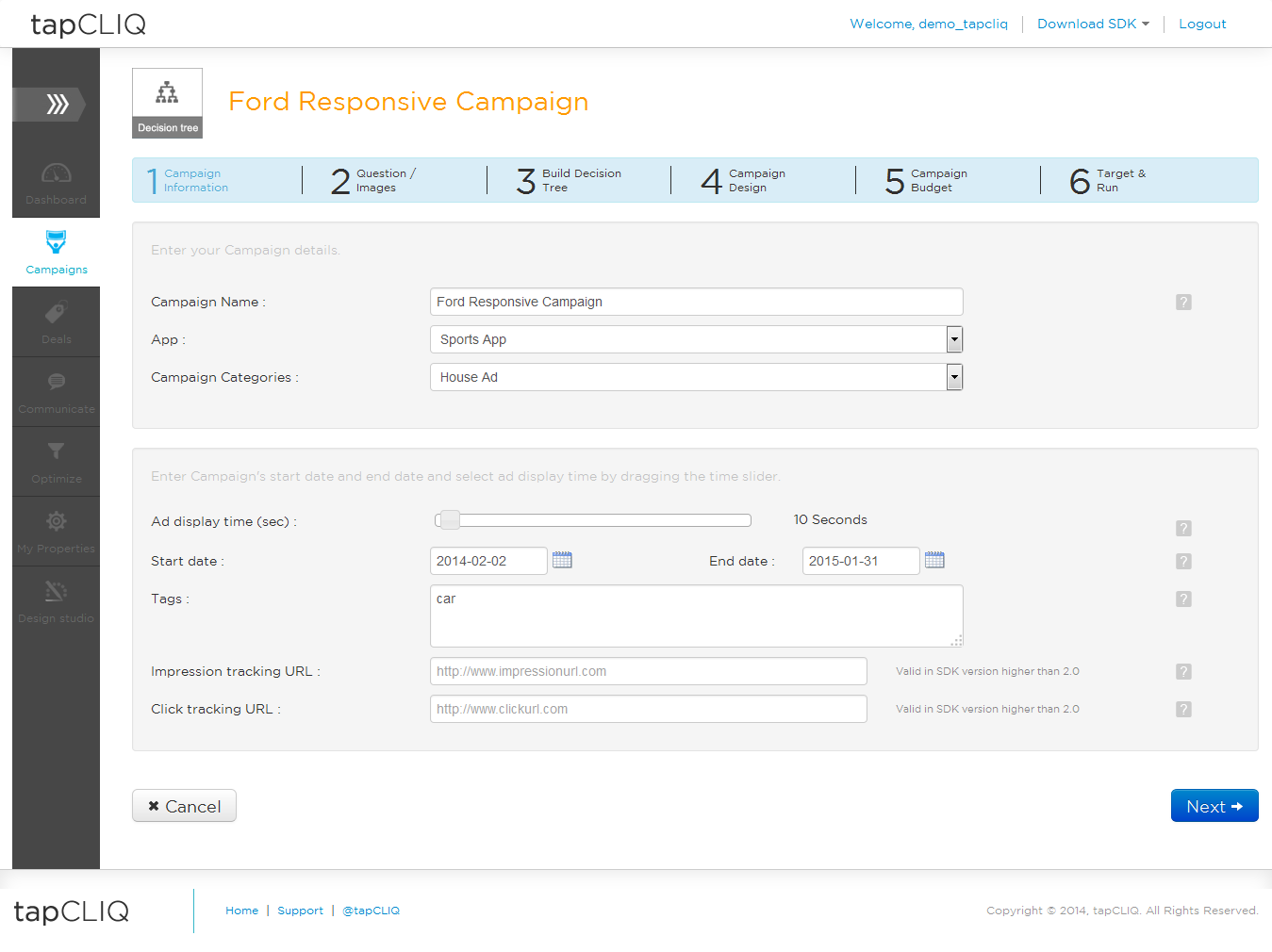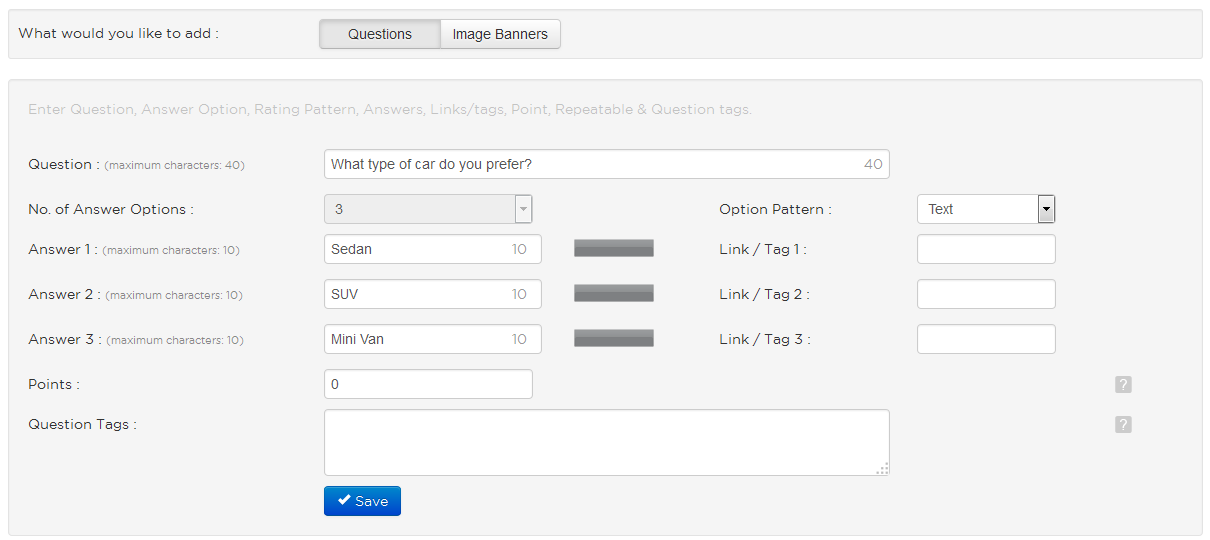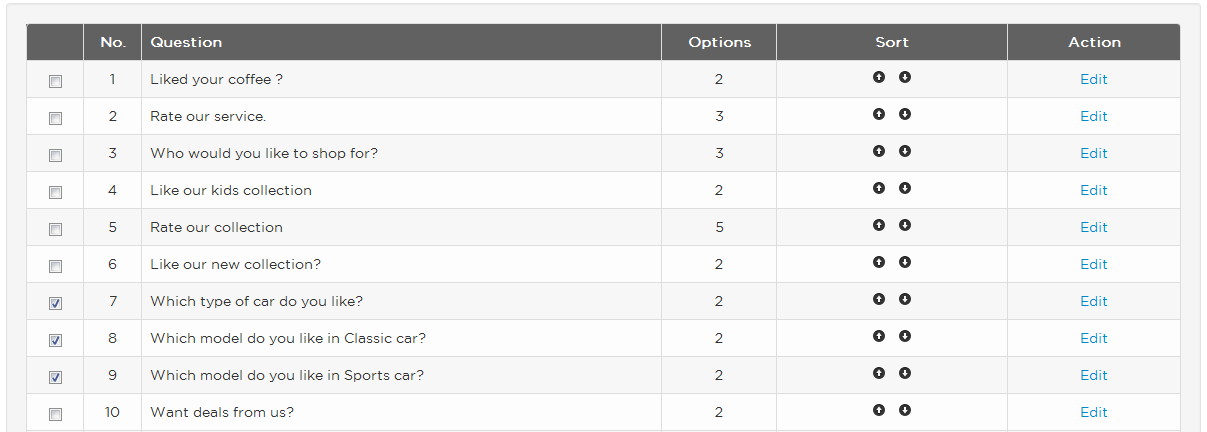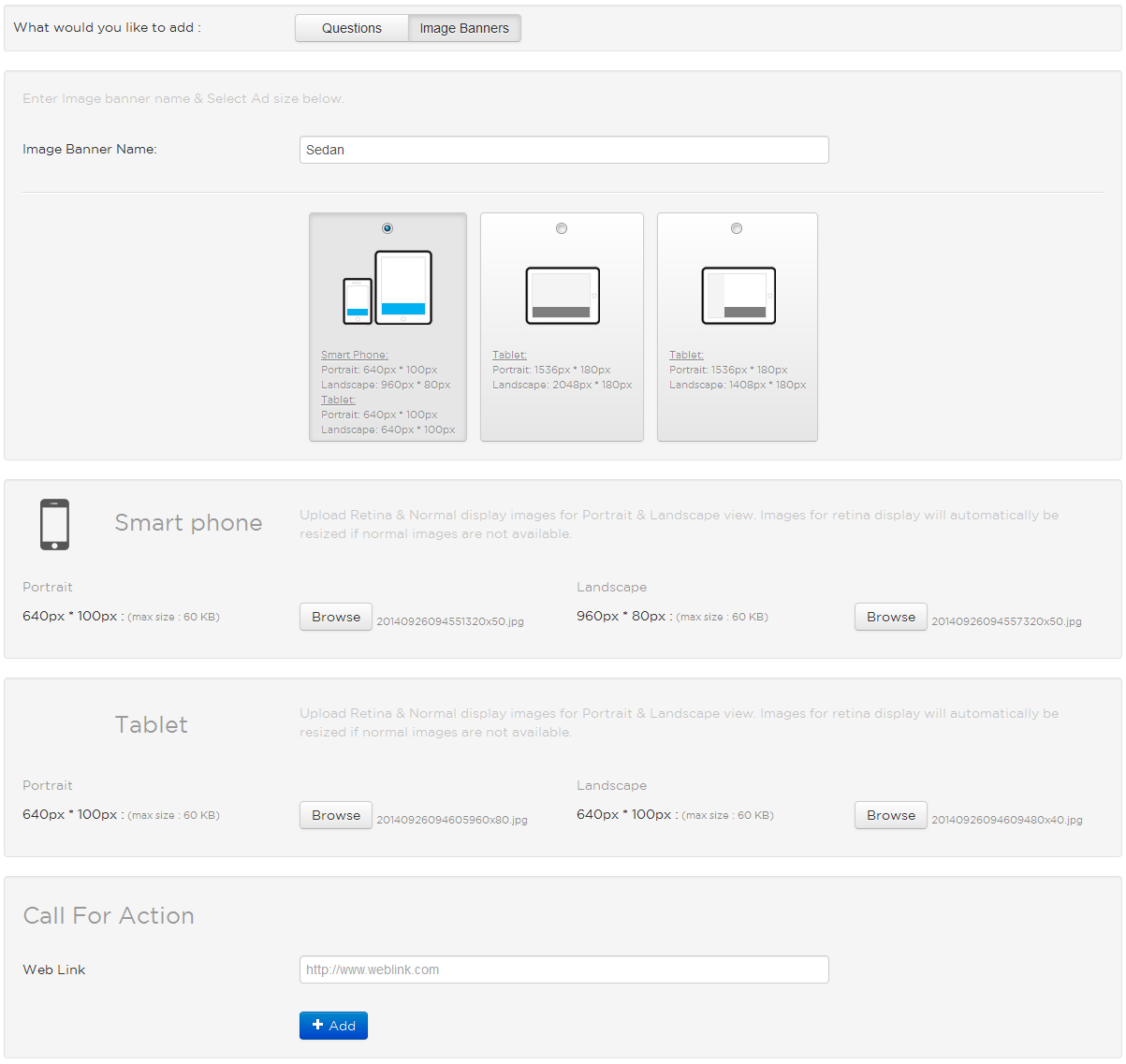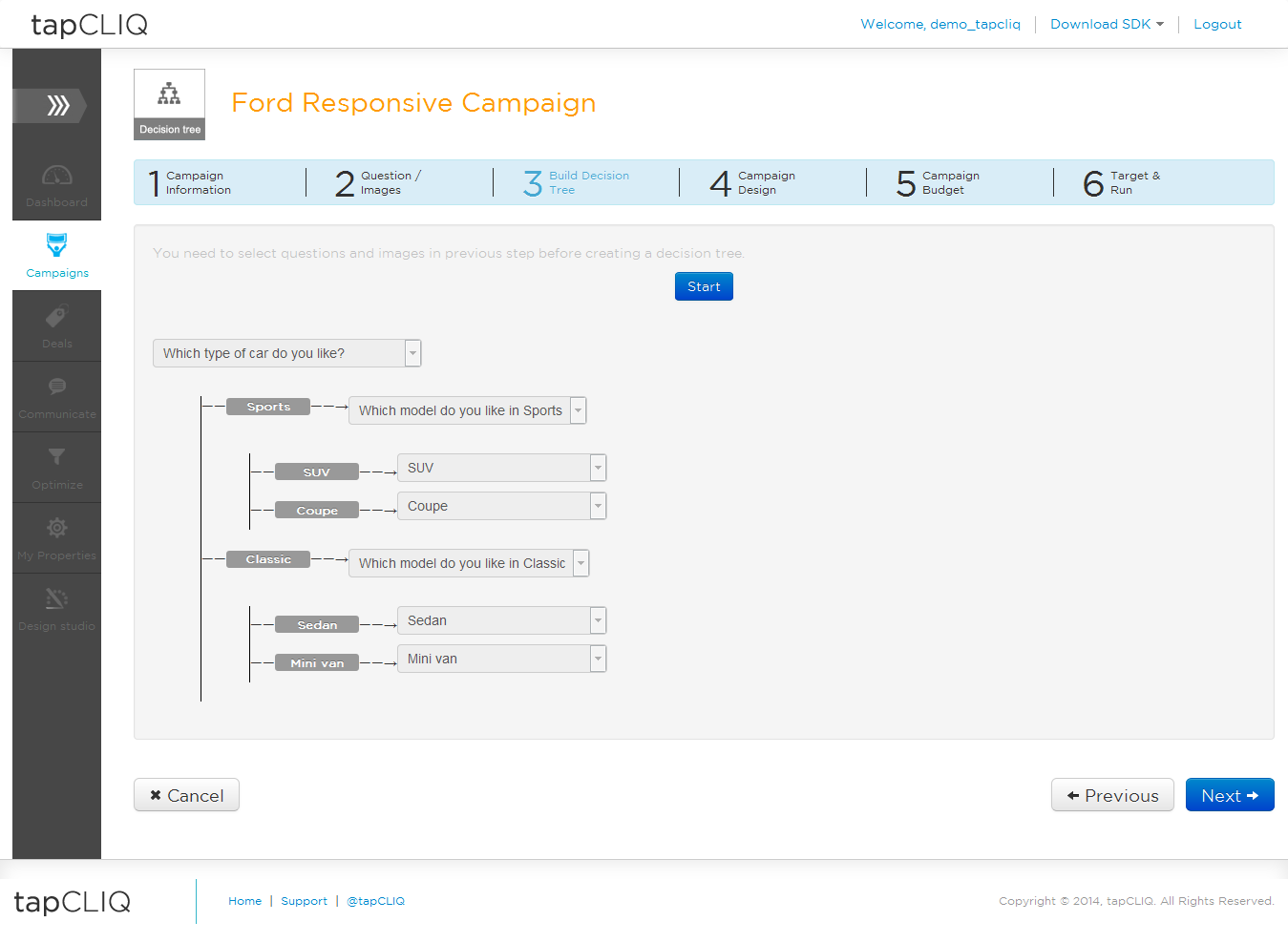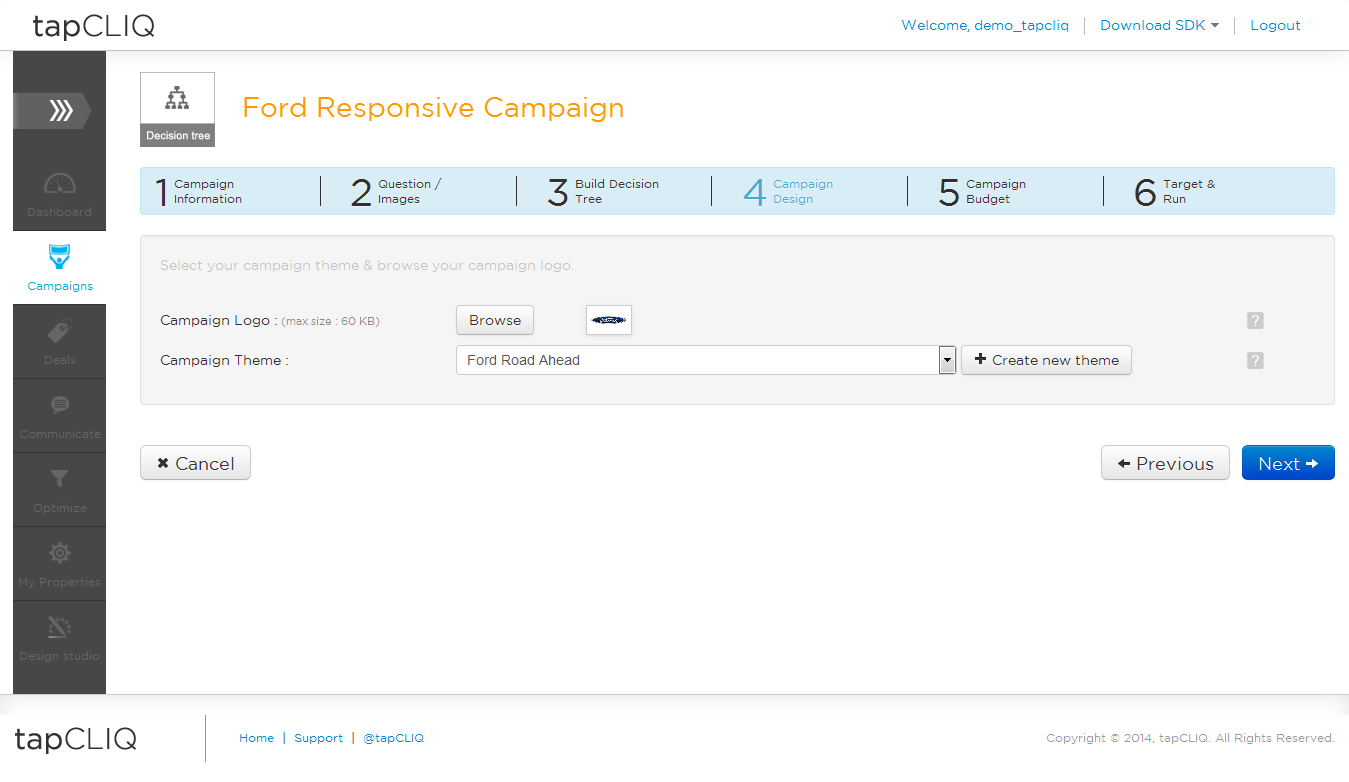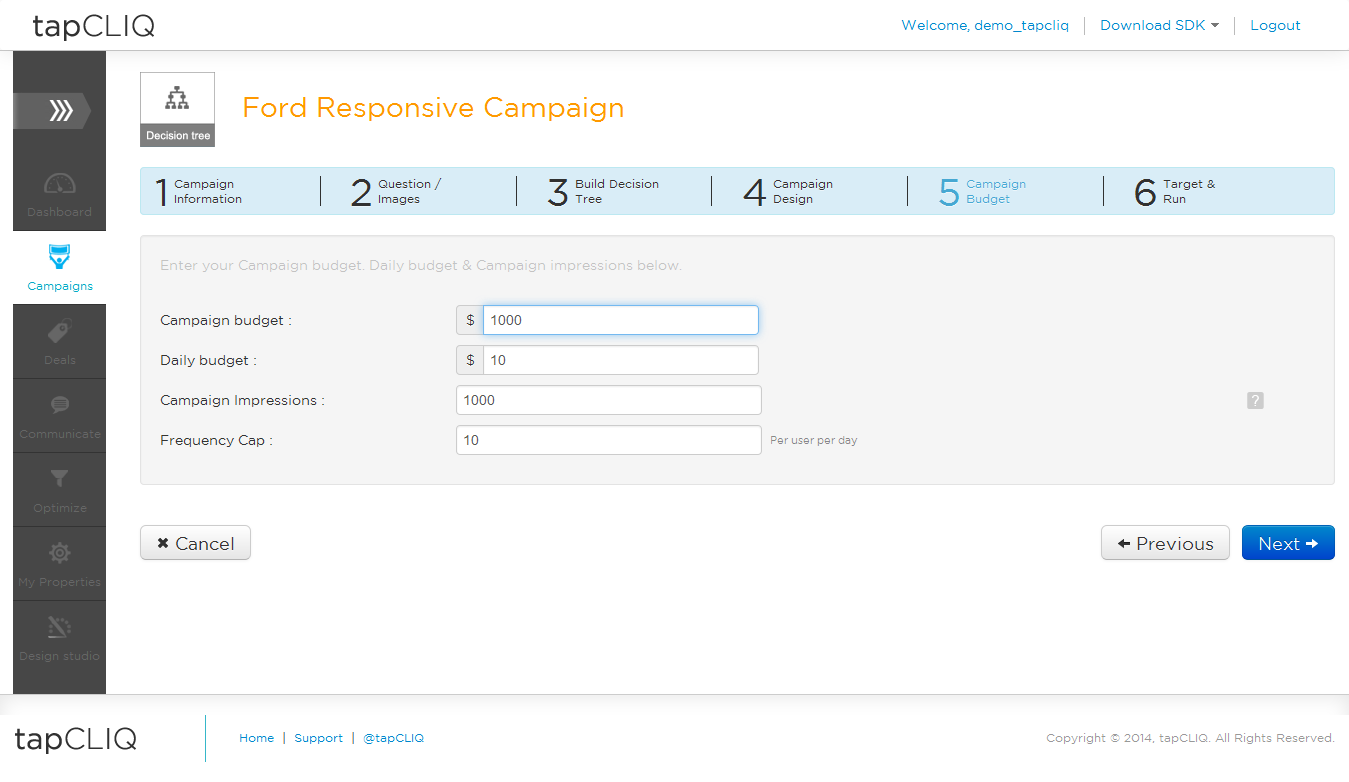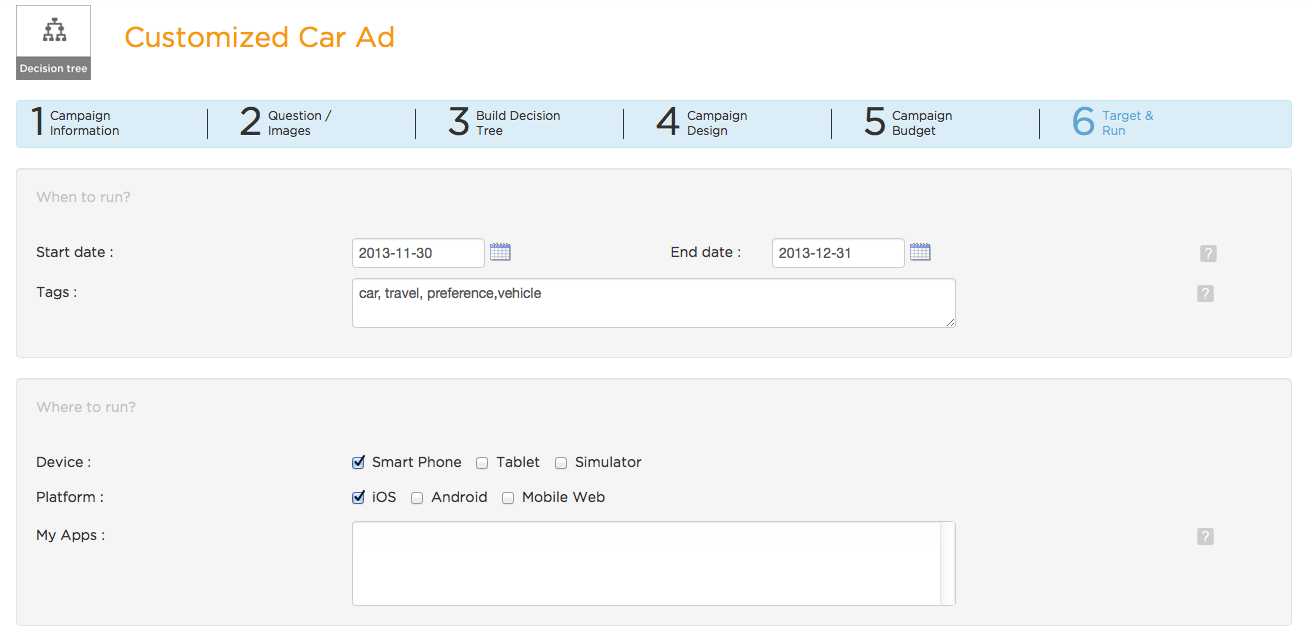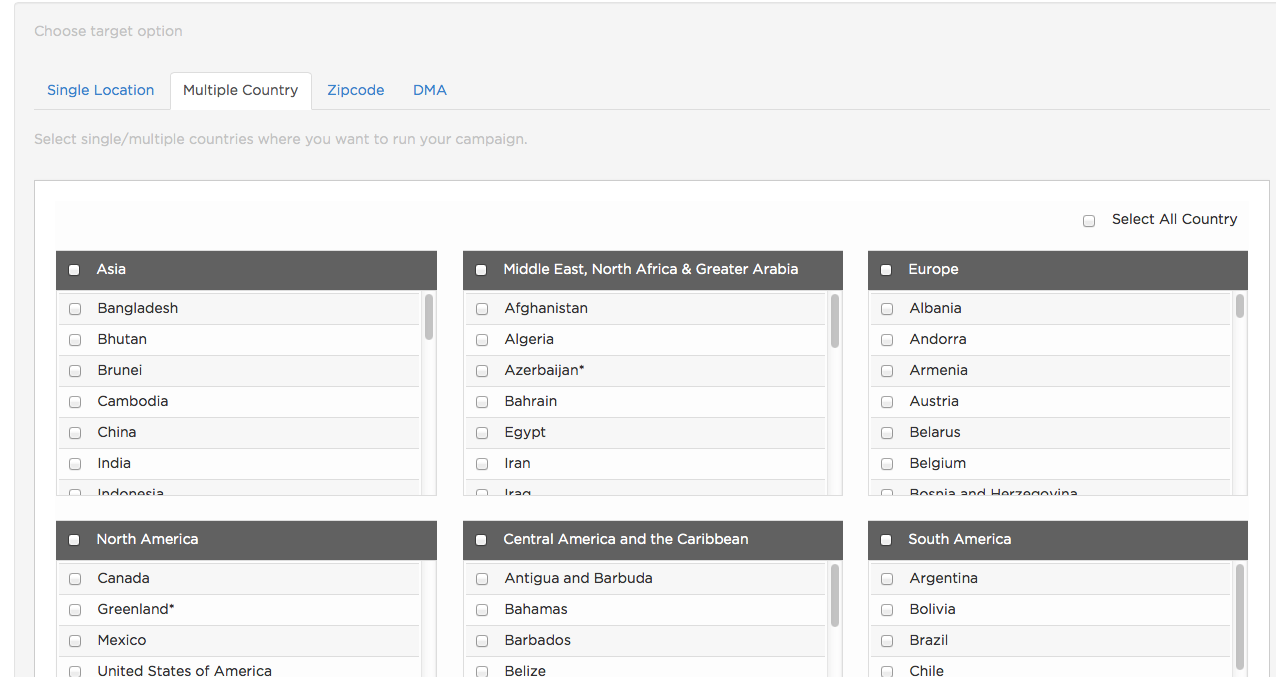Decision Tree campaign consists of Question-Answers and image banners (optional), in a logical sequence wherein an ad (Question-Answer or image banner) depends on users response to previous ad.
To create a Decision Tree Campaign –
-
Select Decision Tree under Campaigns from the left hand side panel and click on Create Decision Tree Campaign.
-
Enter your campaign information –
-
Campaign Name : Campaign name for your reference.
-
App/Brand : If you are an app developer and wish to run a campaign in one of your apps (with our SDK), select application in which you want to run this campaign. Whereas if you are an advertiser, select a brand for which you are creating this campaign.
-
Ad display time : Select the duration (in seconds) for which to display this campaign
-
Start & End date : DateSelect start and end dates for your campaign – Your campaign will run during those days
-
Campaign tags : tags pertaining to your campaign e.g., if you have a women's clothing campaign, you can specify "clothing", "shopping", "Feedback", "Rating" etc.
-
Impression & Click tracking URL : If you are using a 3rd party campaign tracking mechanism you can specify their impression & click tracking URLs.
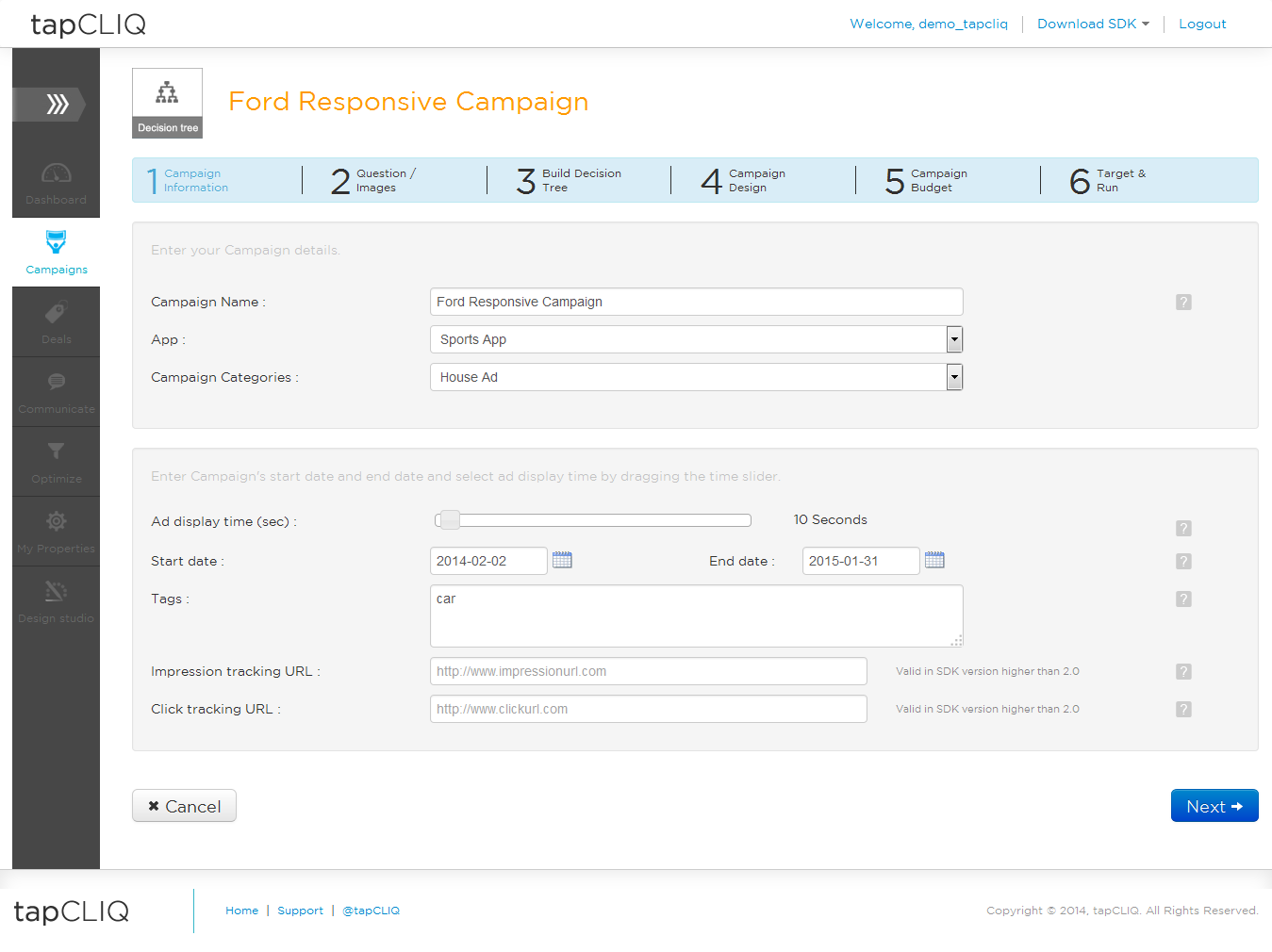
-
Questions/Images : Enter one or more questions with relevant options and upload image banner(s) if you want to display a banner ad at the end of a decision tree
-
For each question you can choose between i) Text based options (rectangular buttons with option text) ii) Stars and iii) Tomatoes (Note: Stars & Tomatoes are generally used for ratings)
-
For the last question in the series of questions, if you wish to redirect the user to a relevant web link, you can link each or any answer option to a valid web URL (by specifying it in corresponding link/tag). This should be done if decision tree does not end with a banner ad
-
Along with capturing user's response if you wish to redirect the user to a relevant web link in an in-app web view, you can link each or any answer option to a valid web URL (by specifying it in corresponding link/tag). This is optional
-
Question Tags : tags pertaining to the current question (optional). Helps in user targeting.
-
Select questions from the list that you wish to include in this Decision Tree campaign.
-
Upload and select image banners you wish to include in this decision Tree
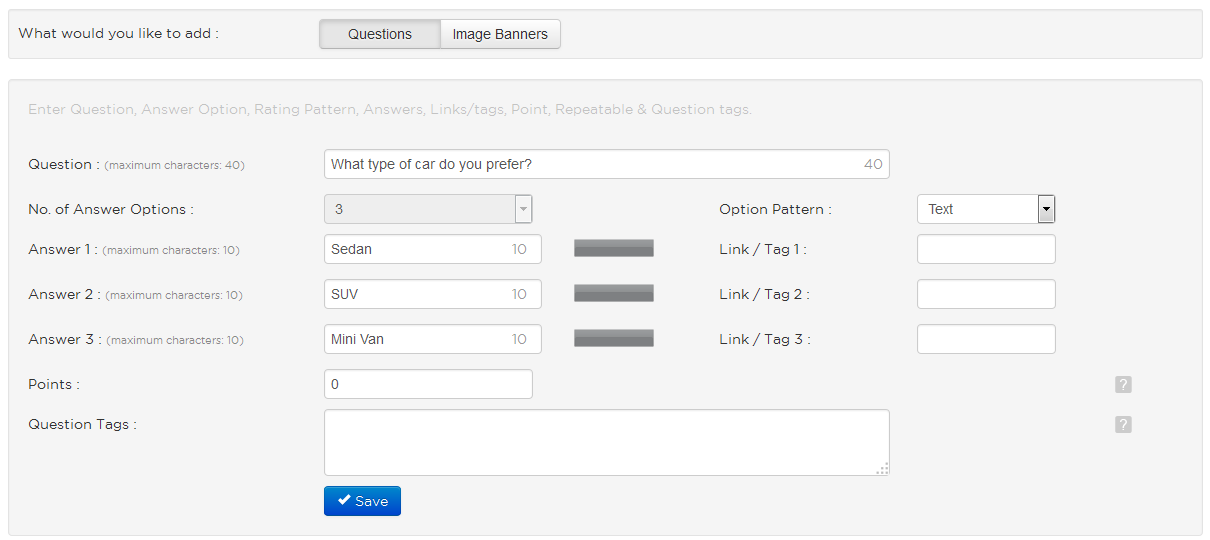
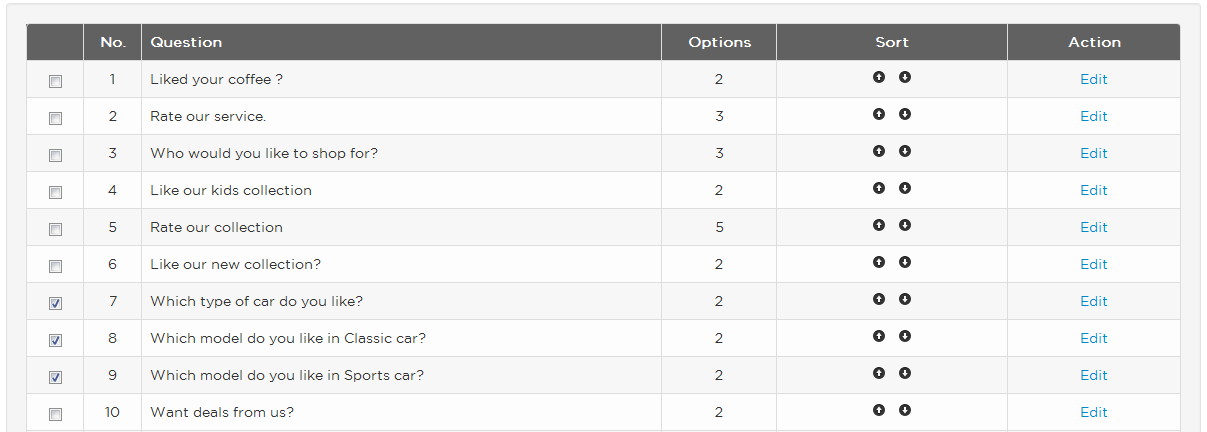
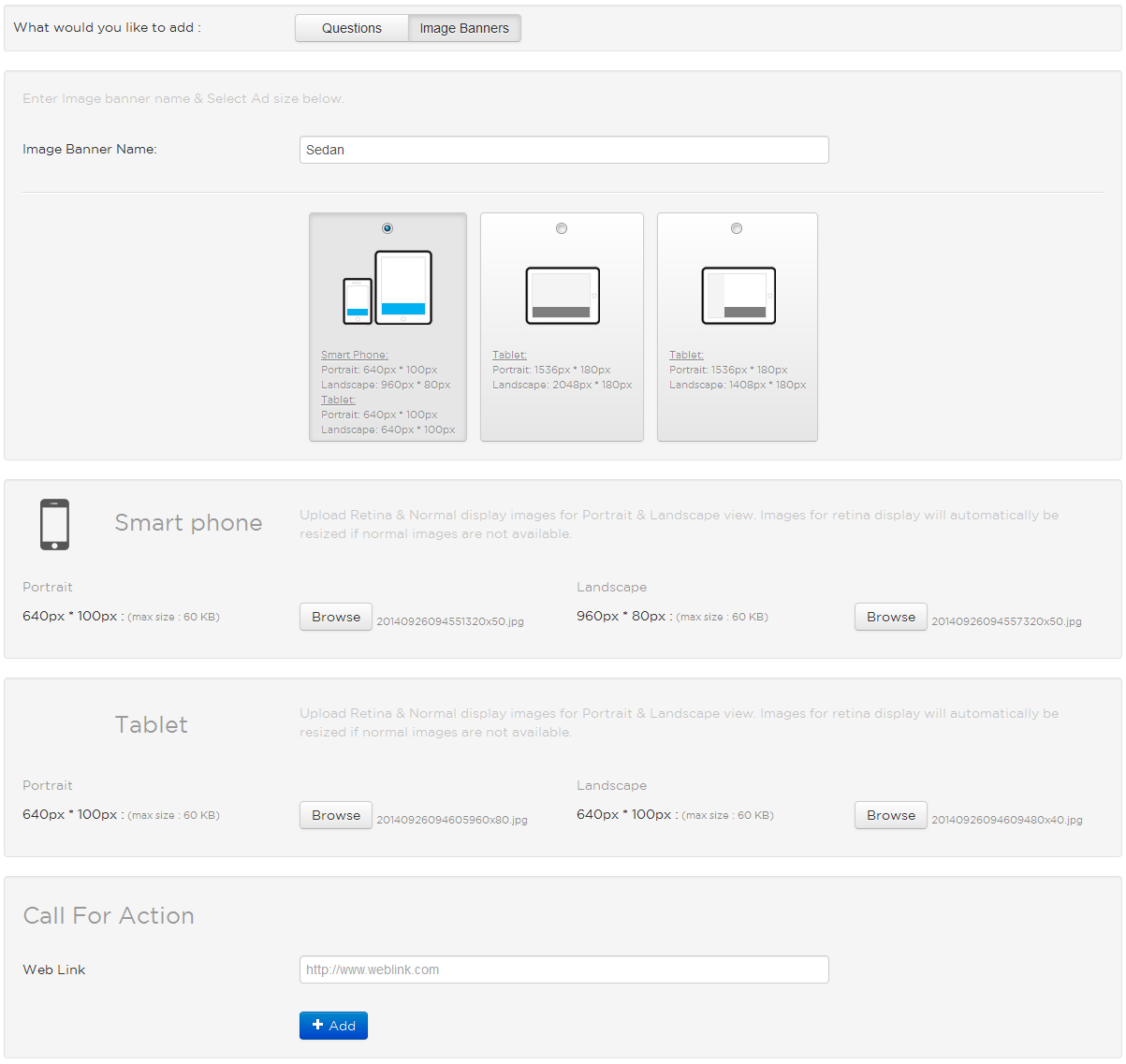

-
Build a Decision Tree : By selecting a Question and associating (linking) each option to a follow up question or an image banner.
NOTE: A node of a decision tree ends with an image banner.
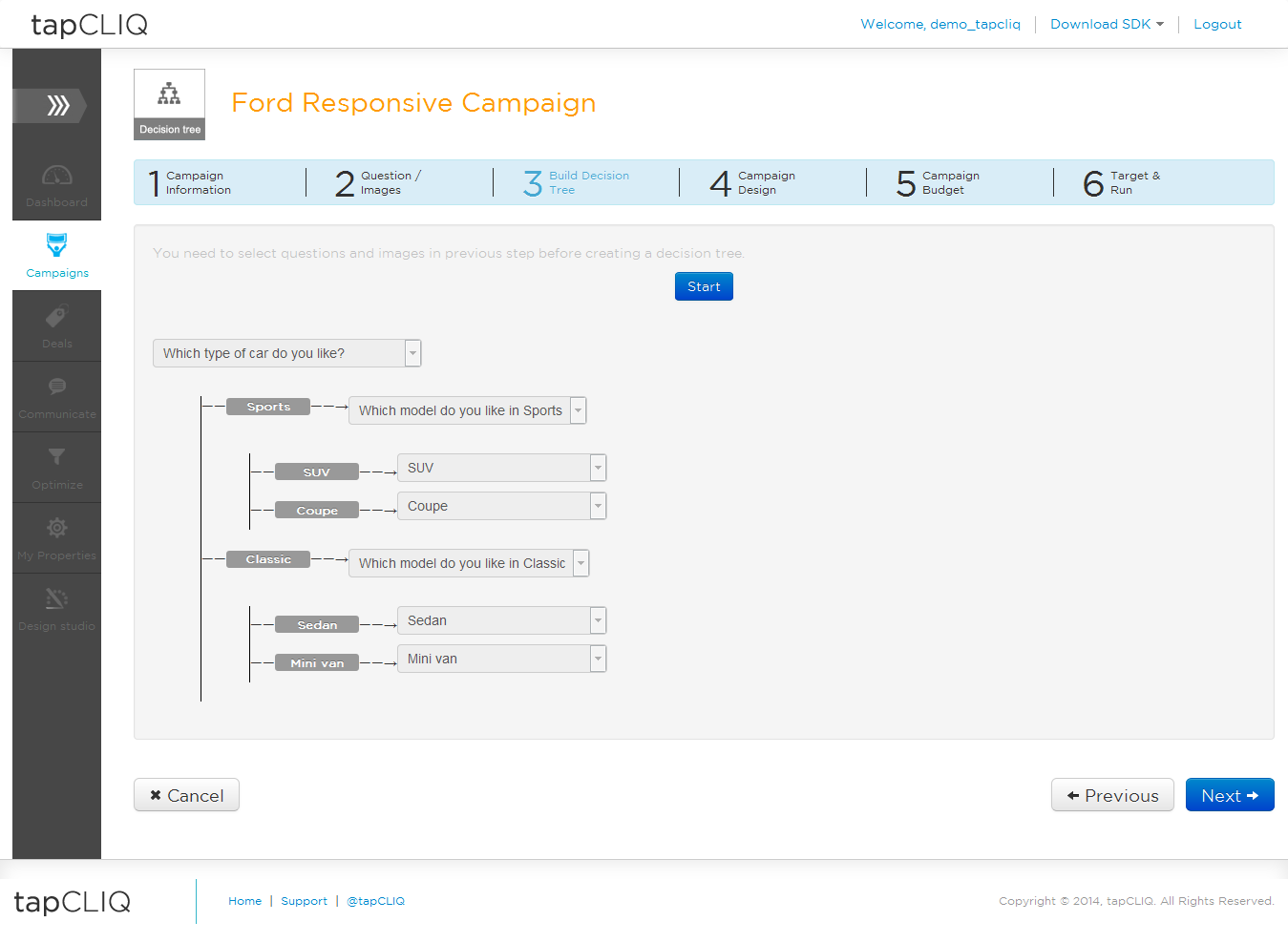
-
Campaign Design : Select theme for your Question ads in this campaign.
NOTE: Theme allows you to set background color or background image, Font colors for Question and Answers and Brand Logo for the ad.
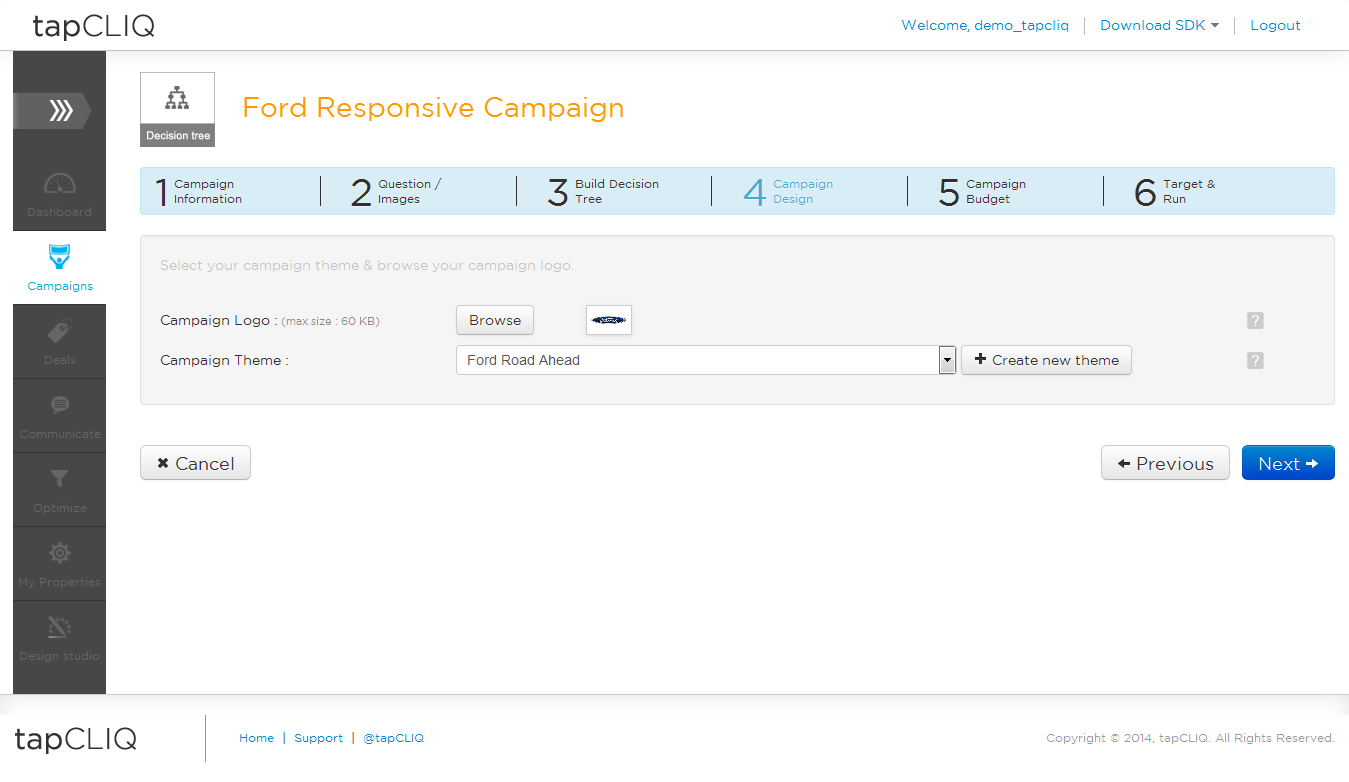
-
Campaign Budget and frequency : Specify Total Budget, Daily Budget and desired number of total impressions. This helps in controlling frequency of your campaign distribution.
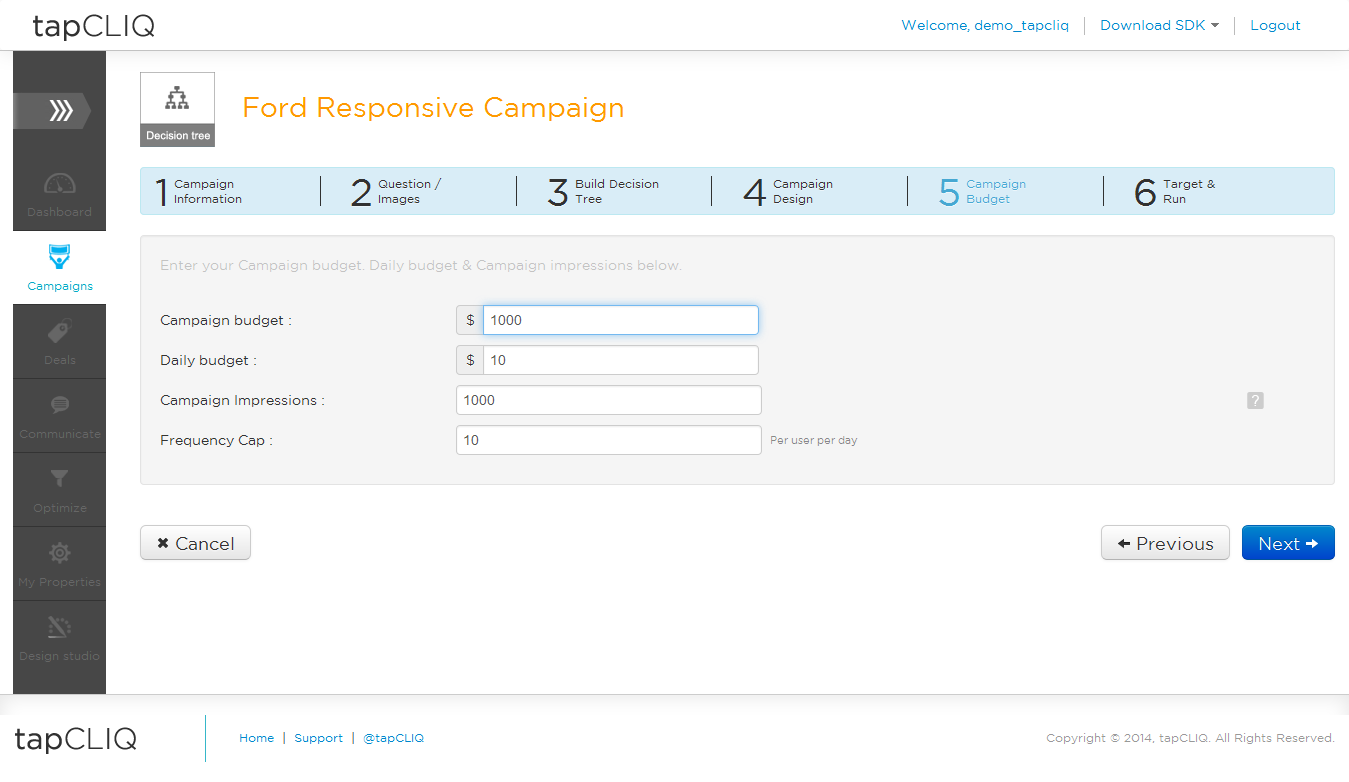
-
Campaign Targeting - Set target audience of your campaign
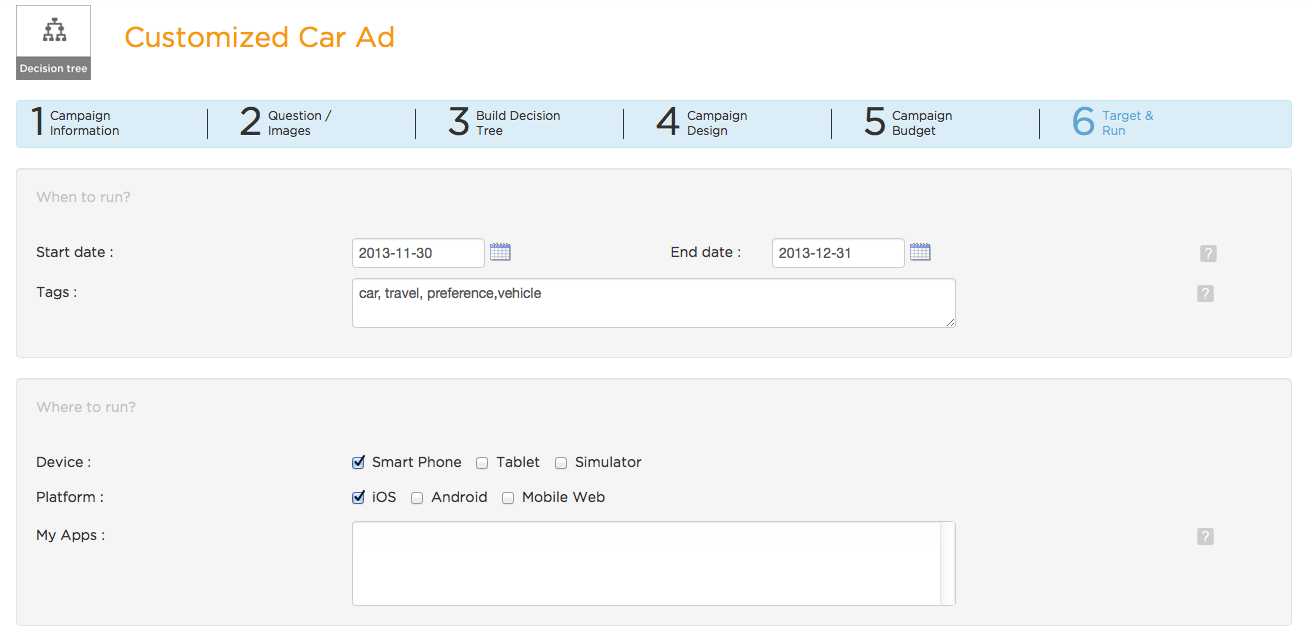
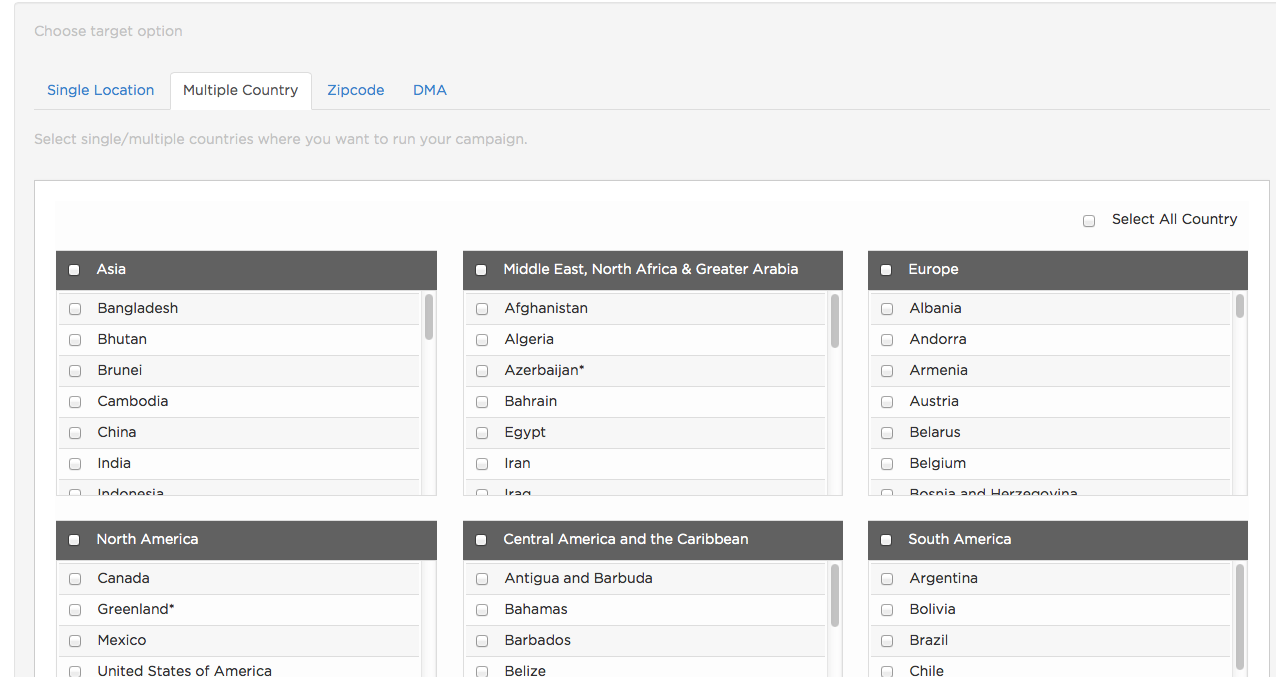
Final Ad: