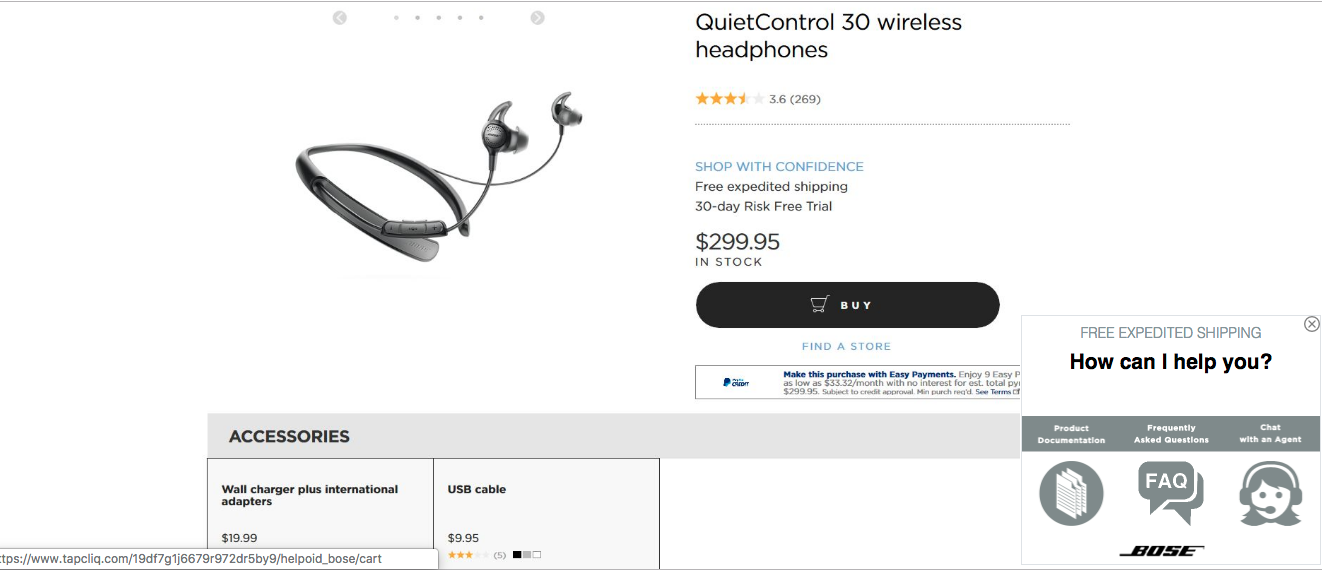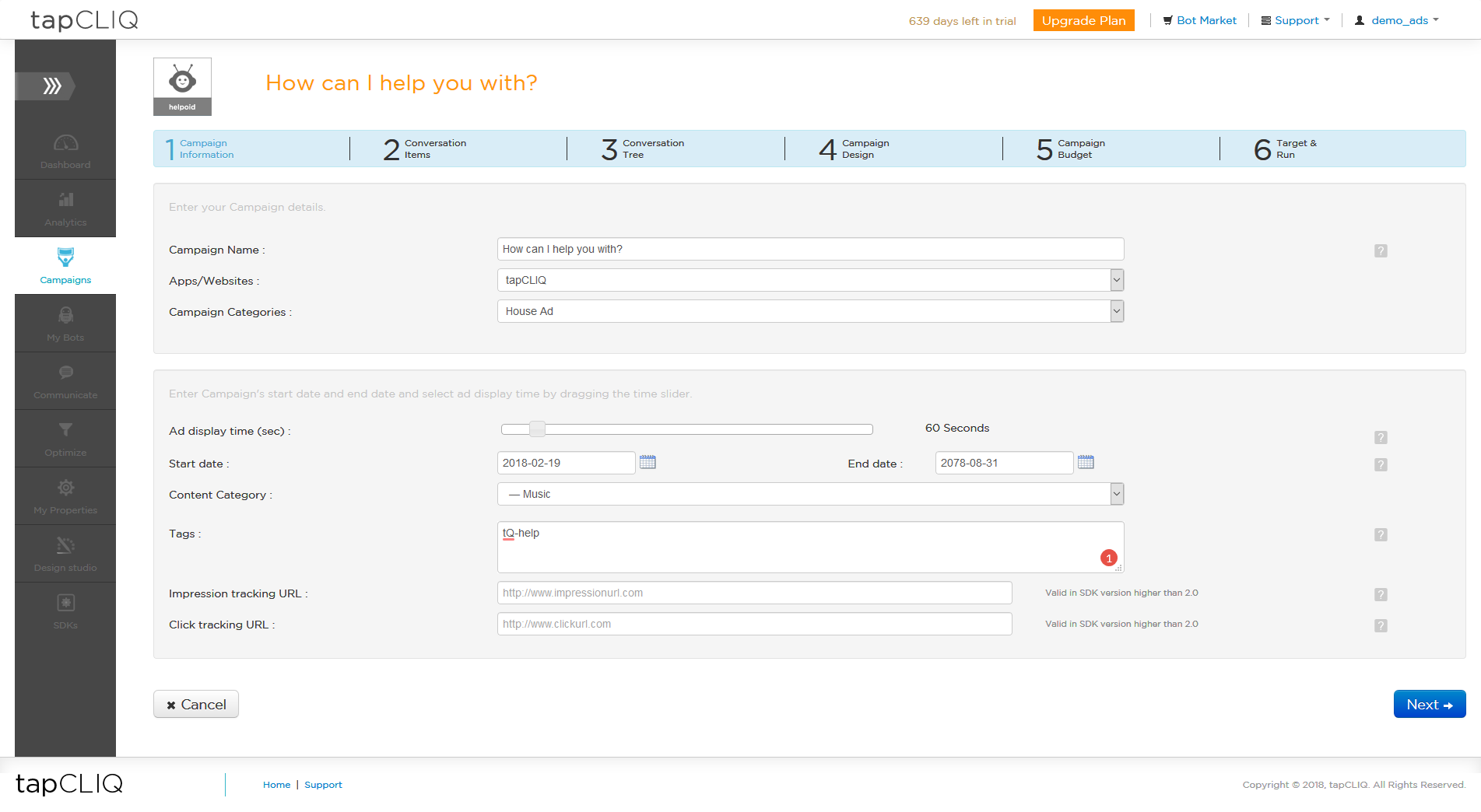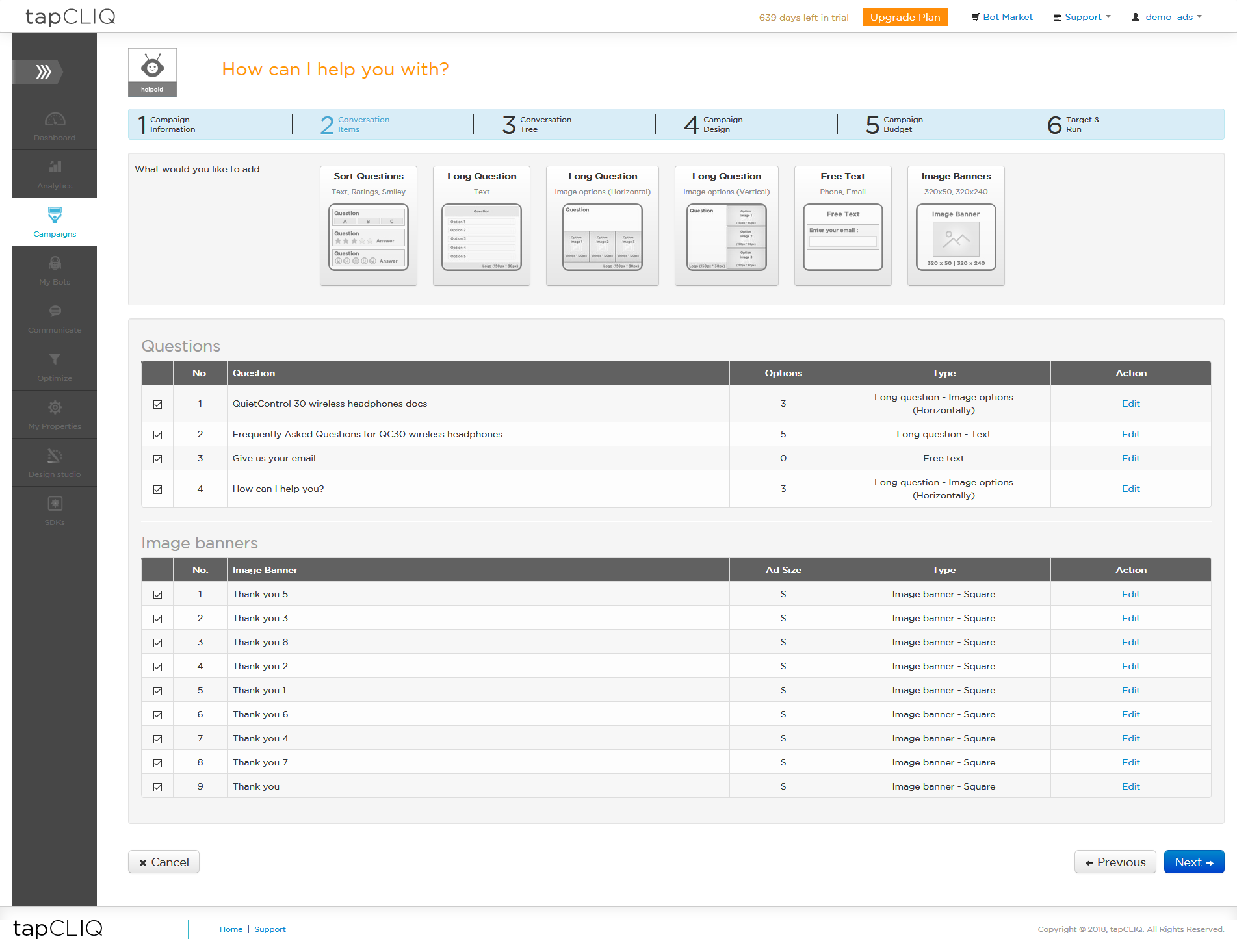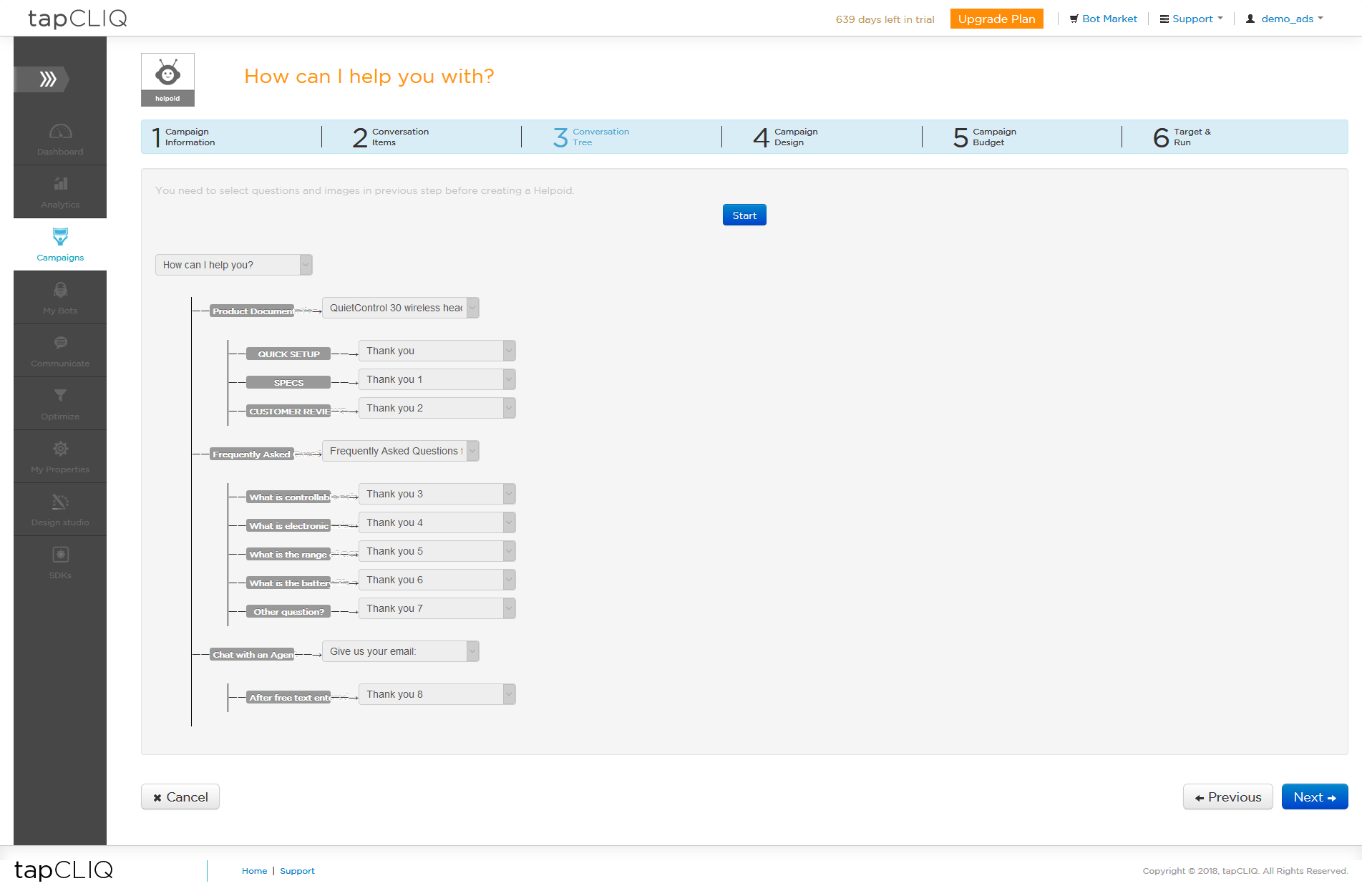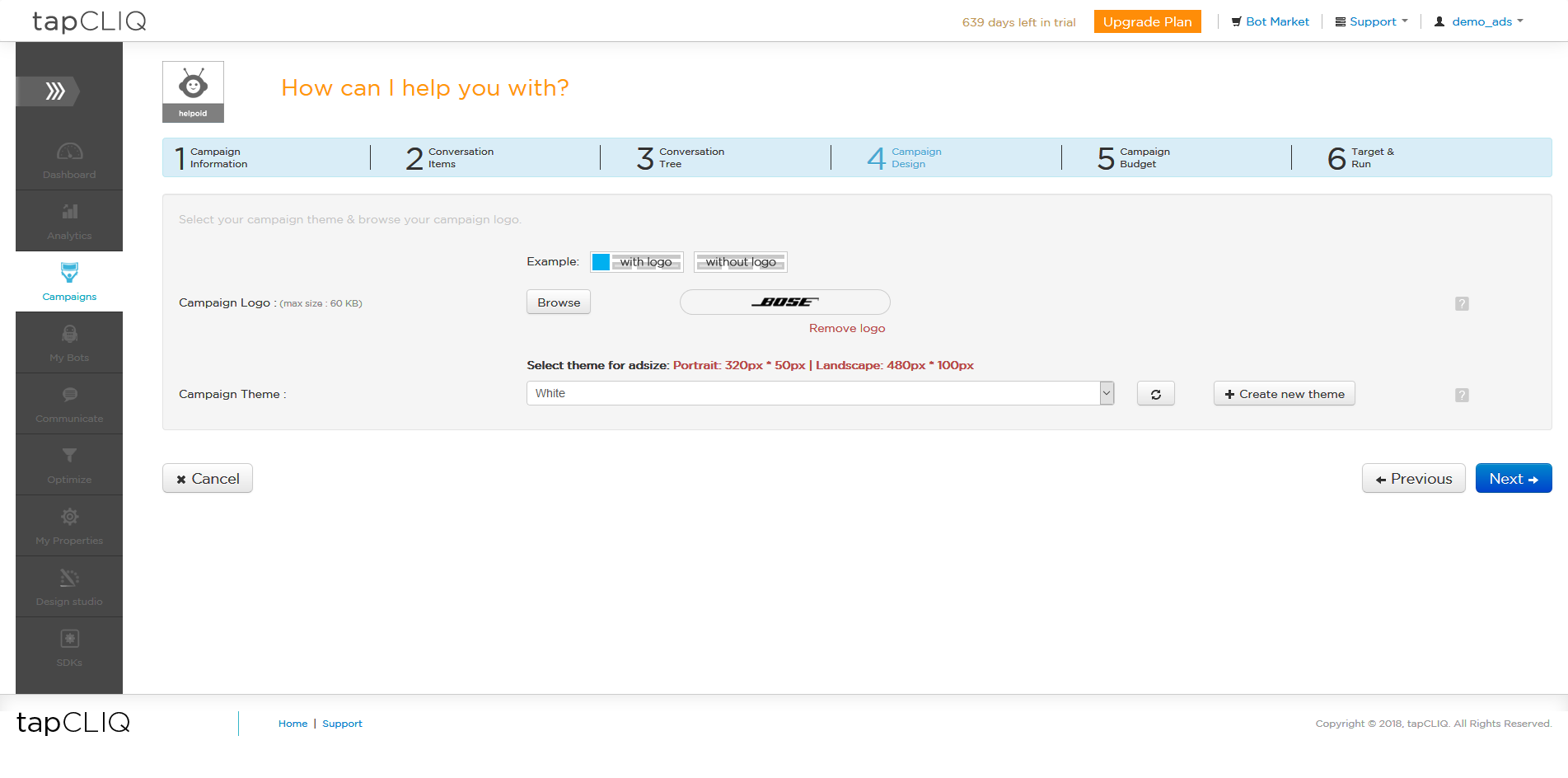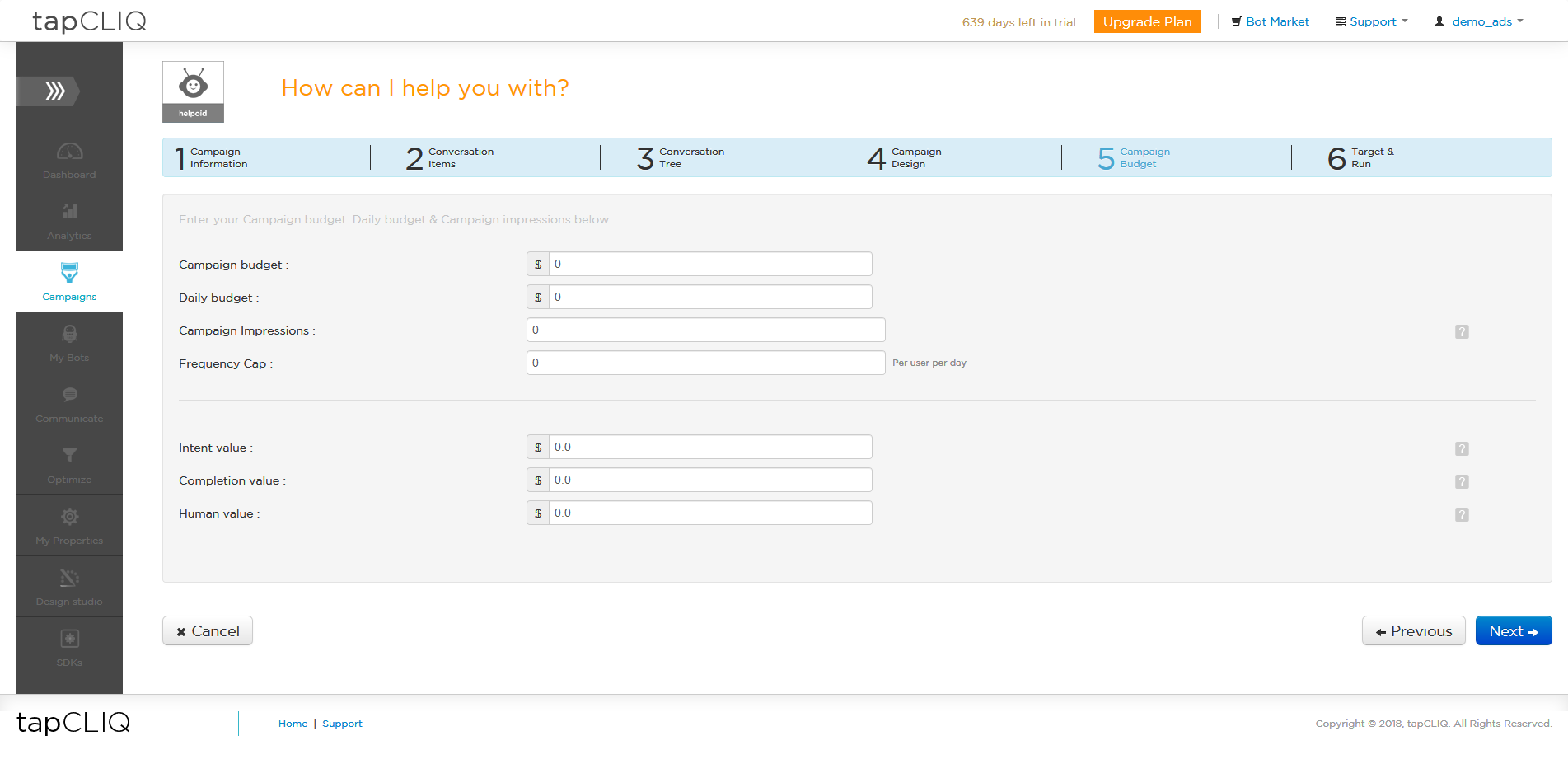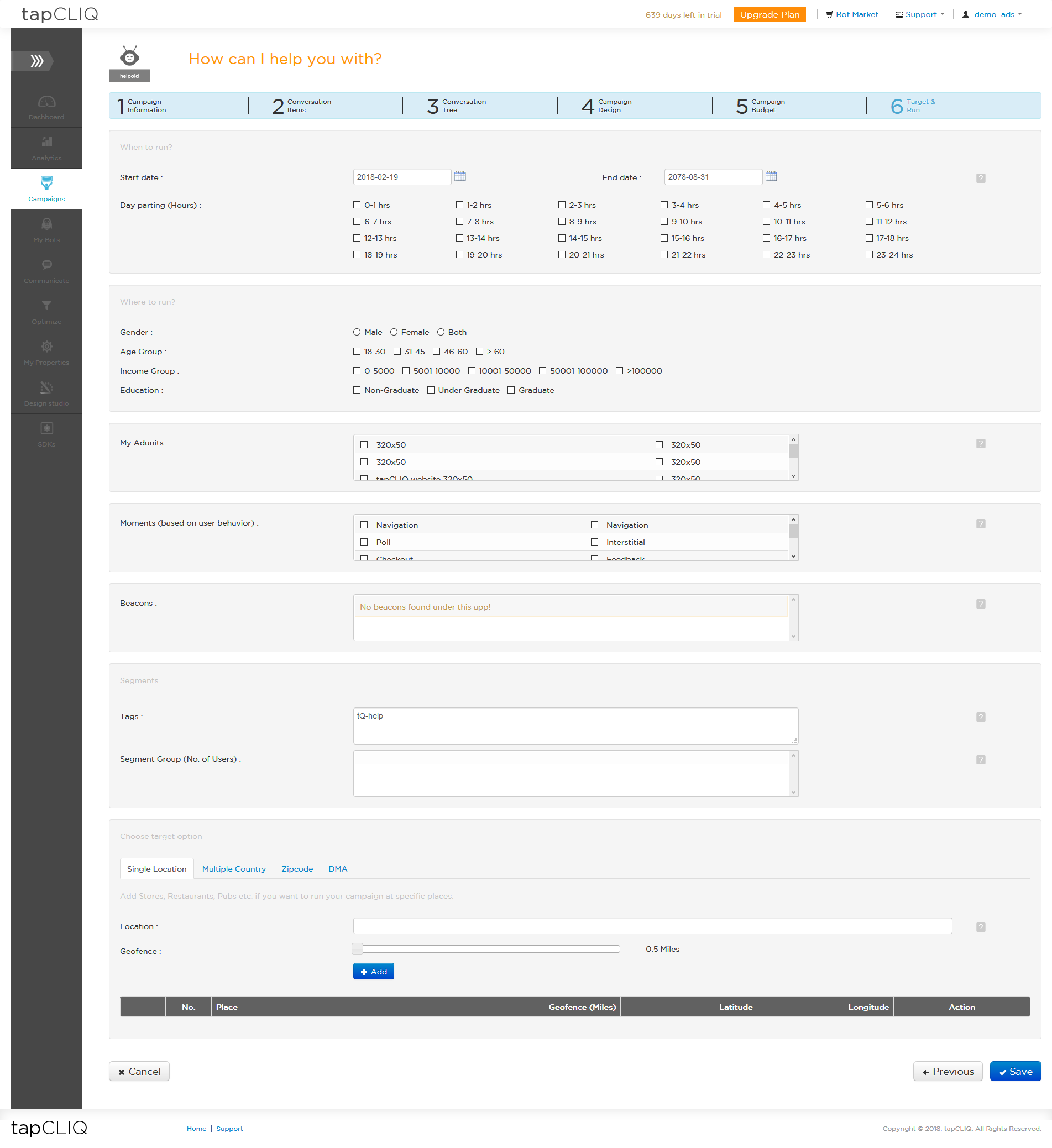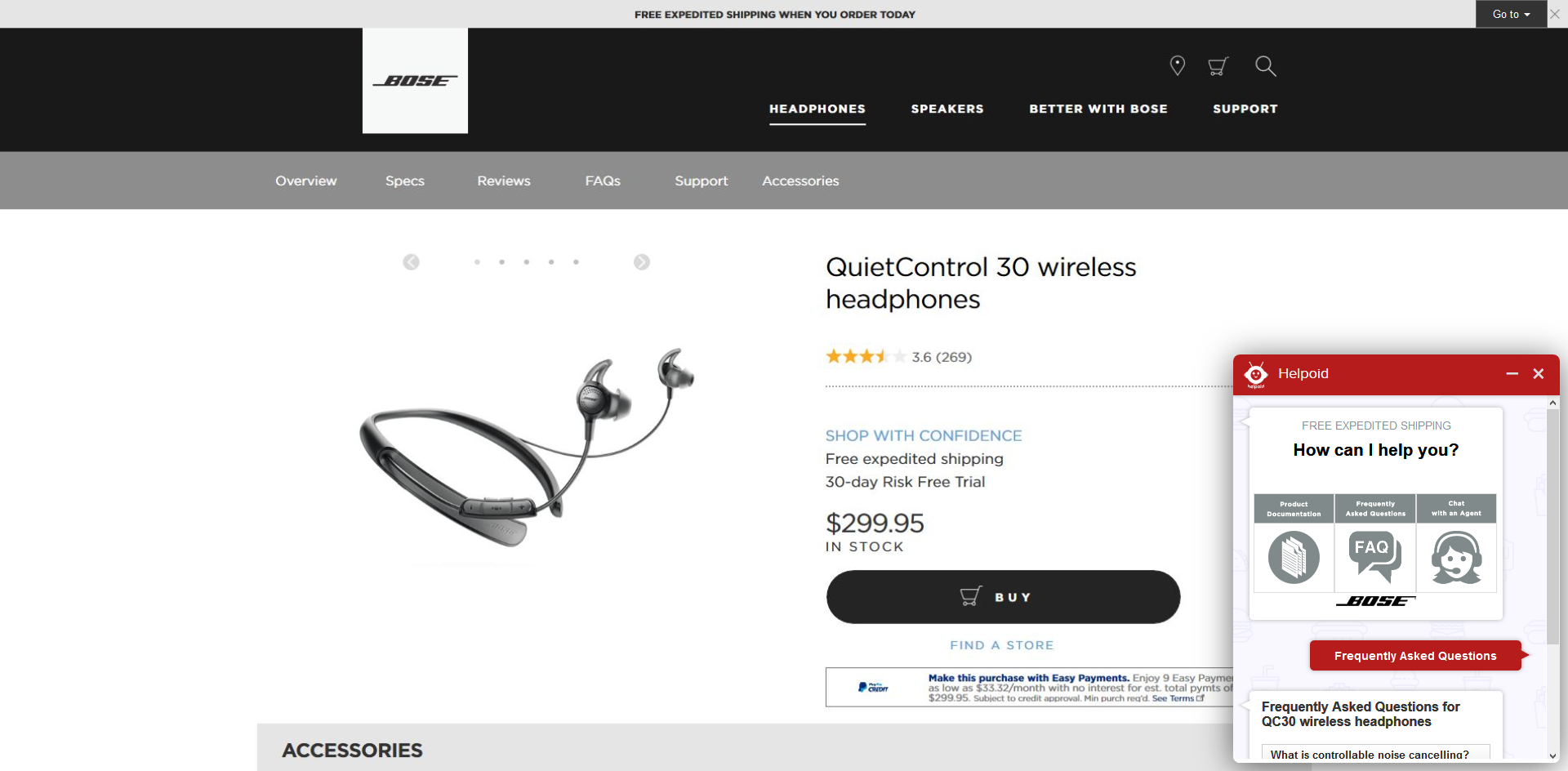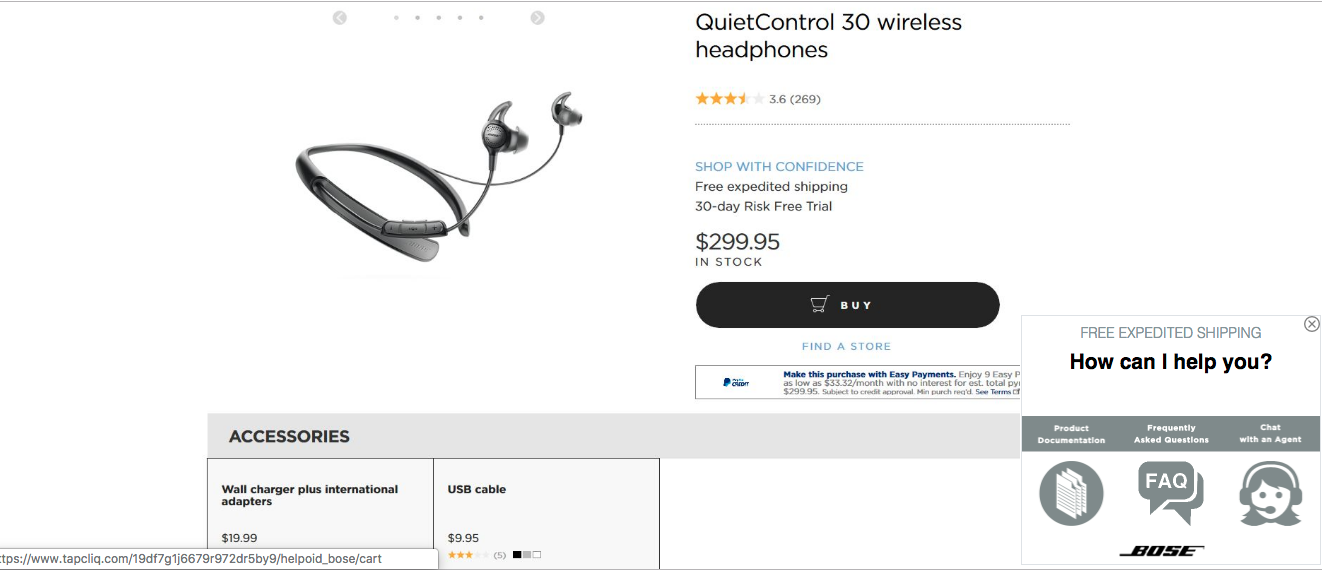Helpoid campaign consists of Question-Answers and image banners (optional), in a conversational tree fashion leading user to desired outcome. Here each unit depends on users response to previous unit.
To create a Helpoid Campaign –
-
Select Helpoid under Campaigns from the left-hand side panel and click on Create Helpoid Campaign.
-
Enter your campaign information like
-
Campaign Name: Campaign name for your reference.
-
Select if you are creating a campaign as a brand under advertiser or running a house campaign on your website as a developer / publisher.
-
App/Website or Brand: If you are a publisher and wish to run a campaign in one of your websites, select website in which you want to run this campaign. Whereas if you are an advertiser, select a brand for which you are creating this campaign.
-
Ad display time : Select the duration (in seconds) for which to display each question in your campaign
-
Start & End date : DateSelect start and end dates for your campaign – Your campaign will run during those days
-
Content Category: Choose content category of your campaign.
-
Campaign tags : tags pertaining to your campaign e.g., if you have a women's clothing campaign, you can specify "clothing", "shopping", "Feedback", "Rating" etc.
-
Impression & Click tracking URL : If you are using a 3rd party campaign tracking mechanism you can specify their impression & click tracking URLs.
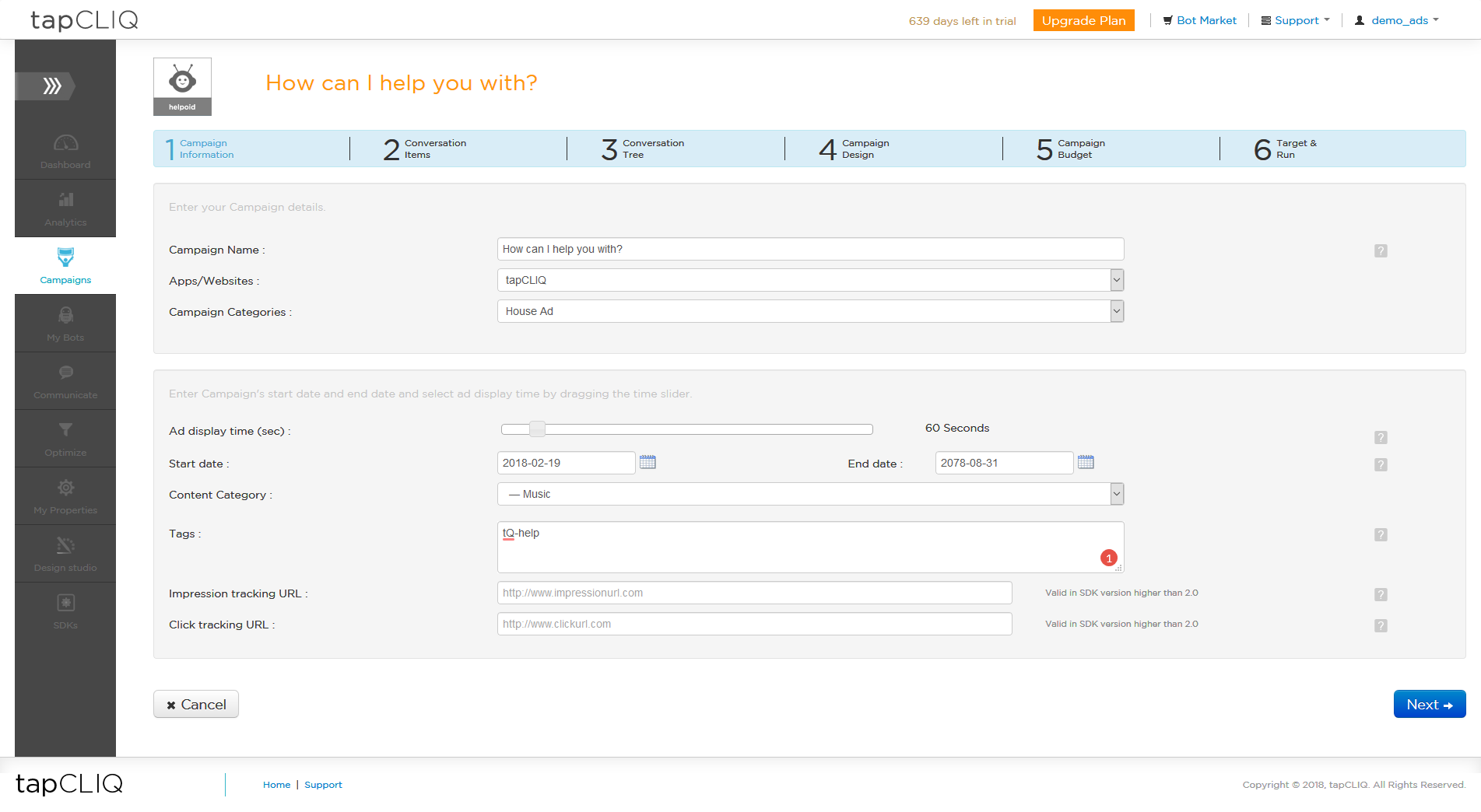
-
Questions/Images
-
Enter one or more questions with relevant options and upload image banner(s) if you want to display a banner unit at the end of a helpoid campaign.
-
Each question can have Text based option / Image based options.
-
For the last question in the series of questions, if you wish to redirect the user to a relevant web link, you can link each or any answer option to a valid web URL (by specifying it in corresponding link/tag). This should be done if the helpoid tree does not end with a banner unit.
-
Along with capturing user's response if you wish to redirect the user to a relevant web link in an in-app web view, you can link each or any answer option to a valid web URL (by specifying it in corresponding link/tag). This is optional.
-
Question Tags: tags pertaining to the current question (optional). Helps in user targeting.
-
Select questions from the list that you wish to include in this conversational tree campaign.
-
Upload and select image banners you wish to include in this helpoid campaign.
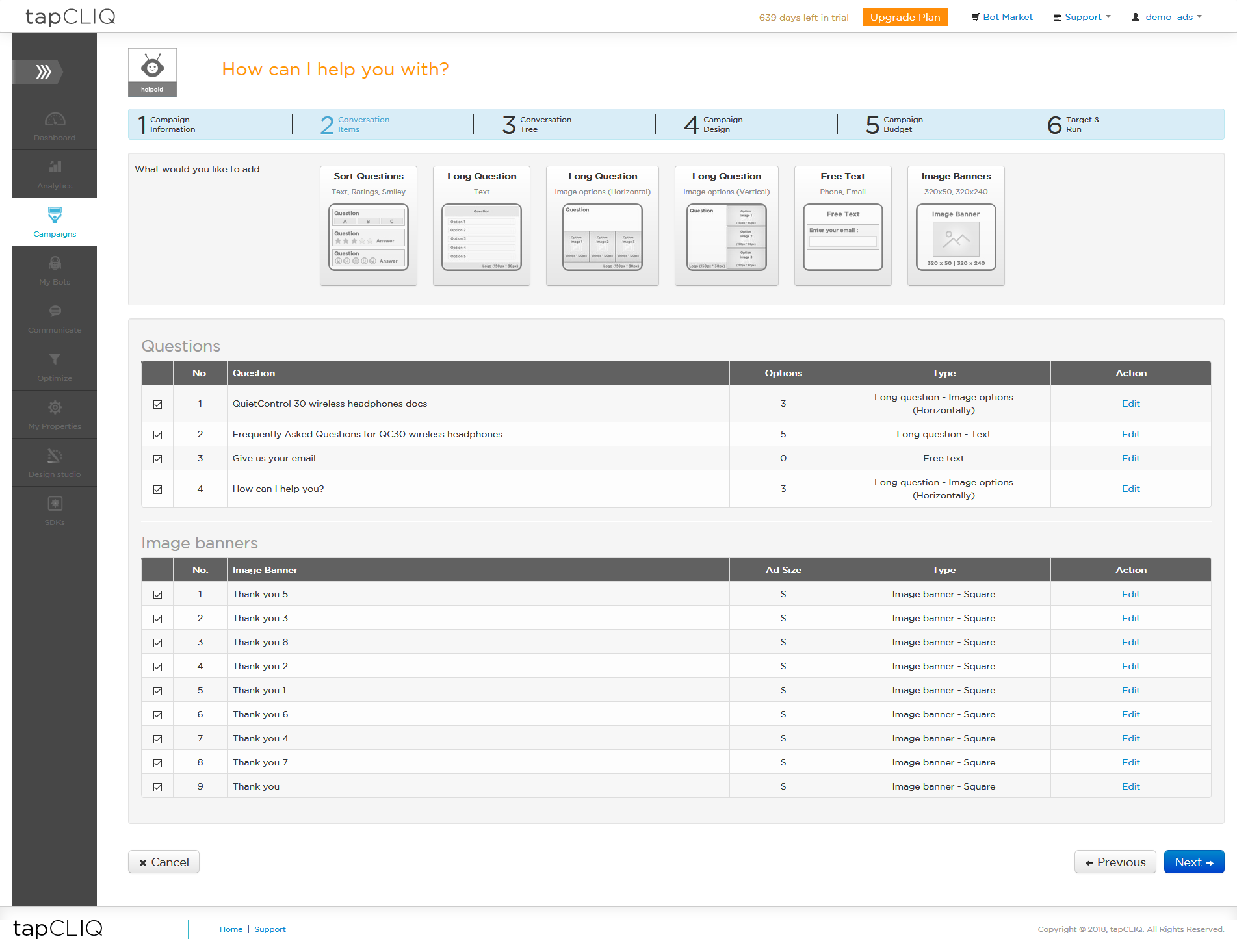
-
Build a Helpoid Campaign:
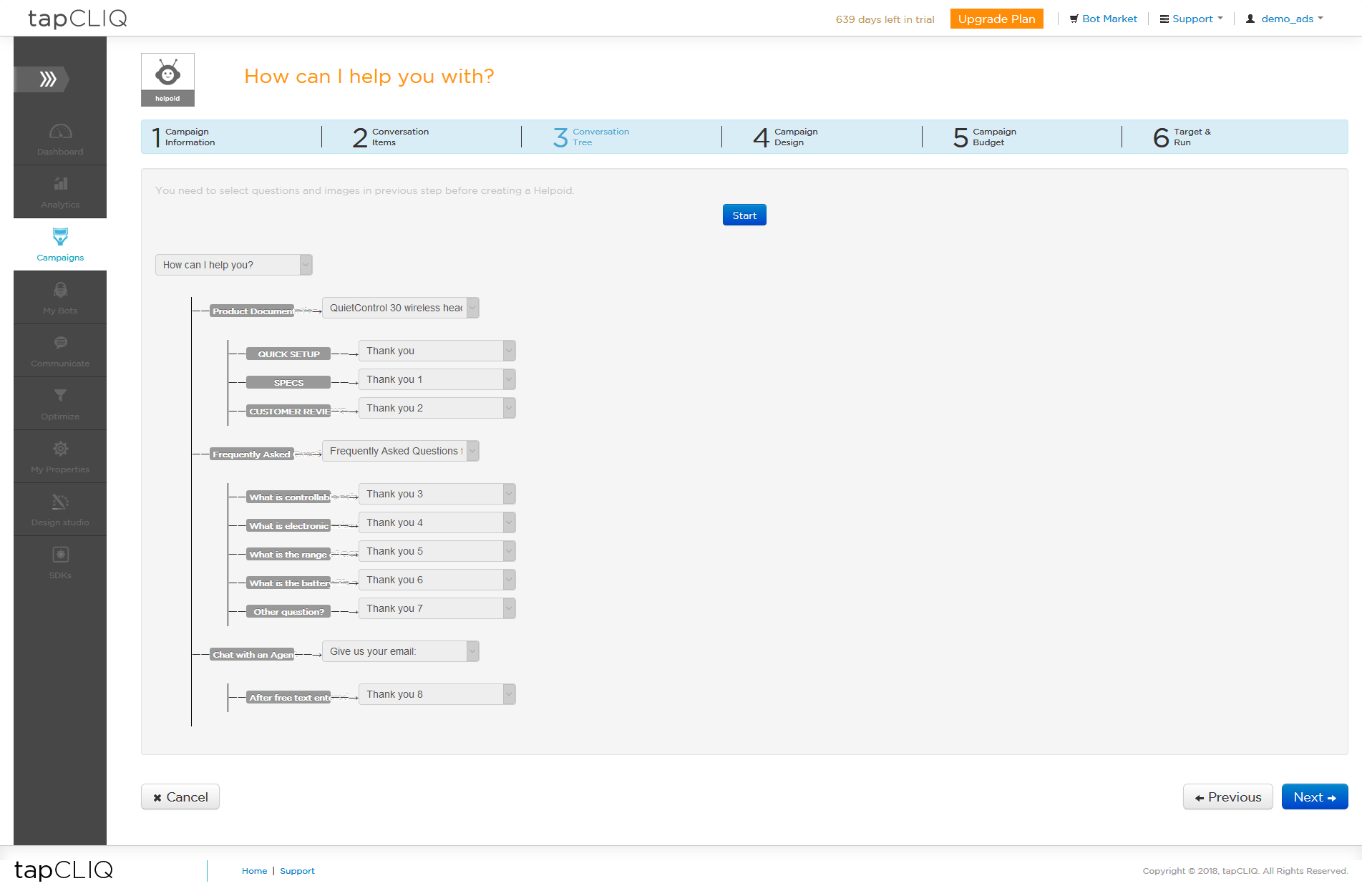
-
Campaign Design
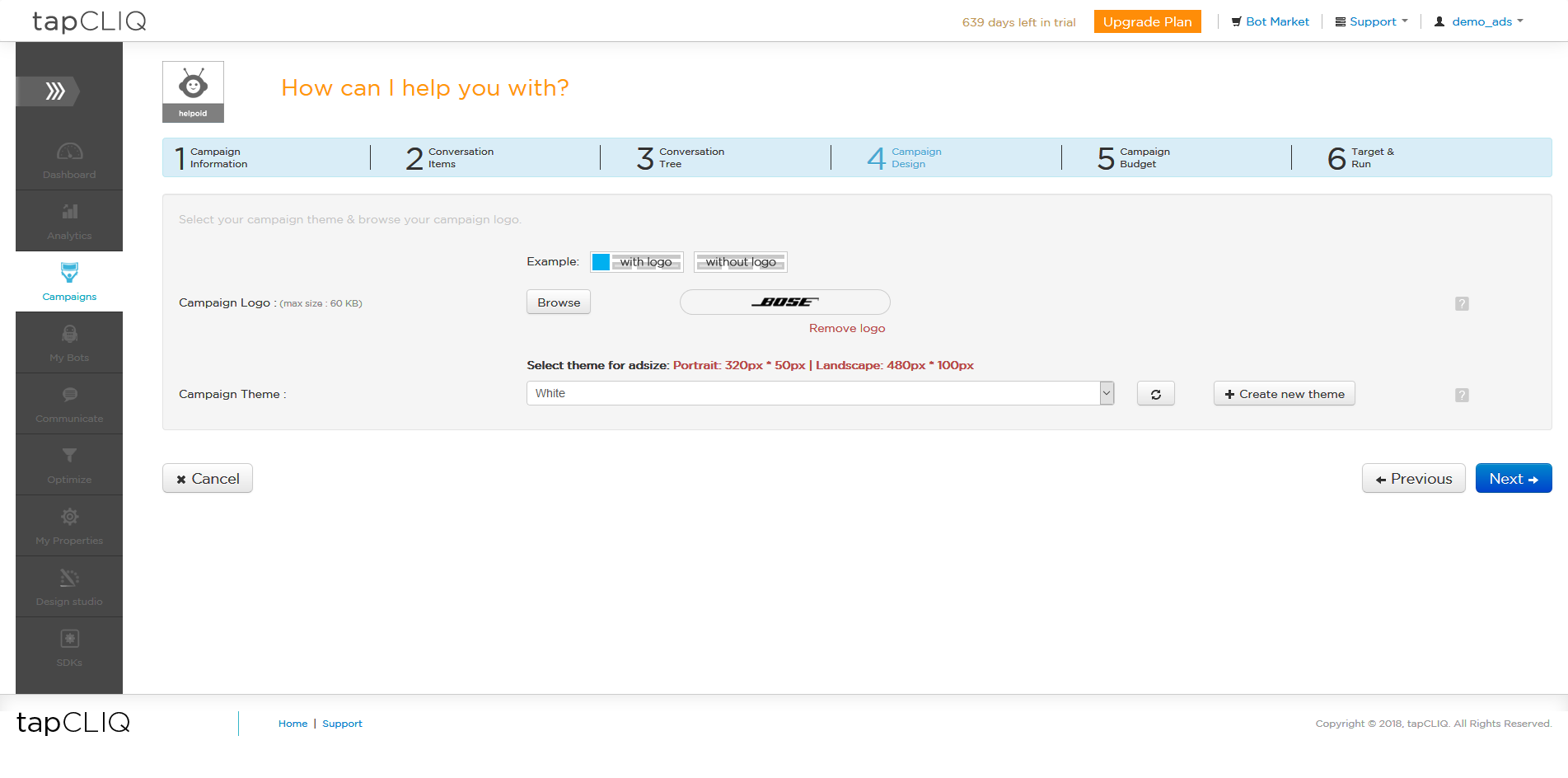
-
Campaign Budget - Specify Total Budget, Daily Budget and desired number of total impressions. This helps in controlling your frequency of your campaign's distribution.
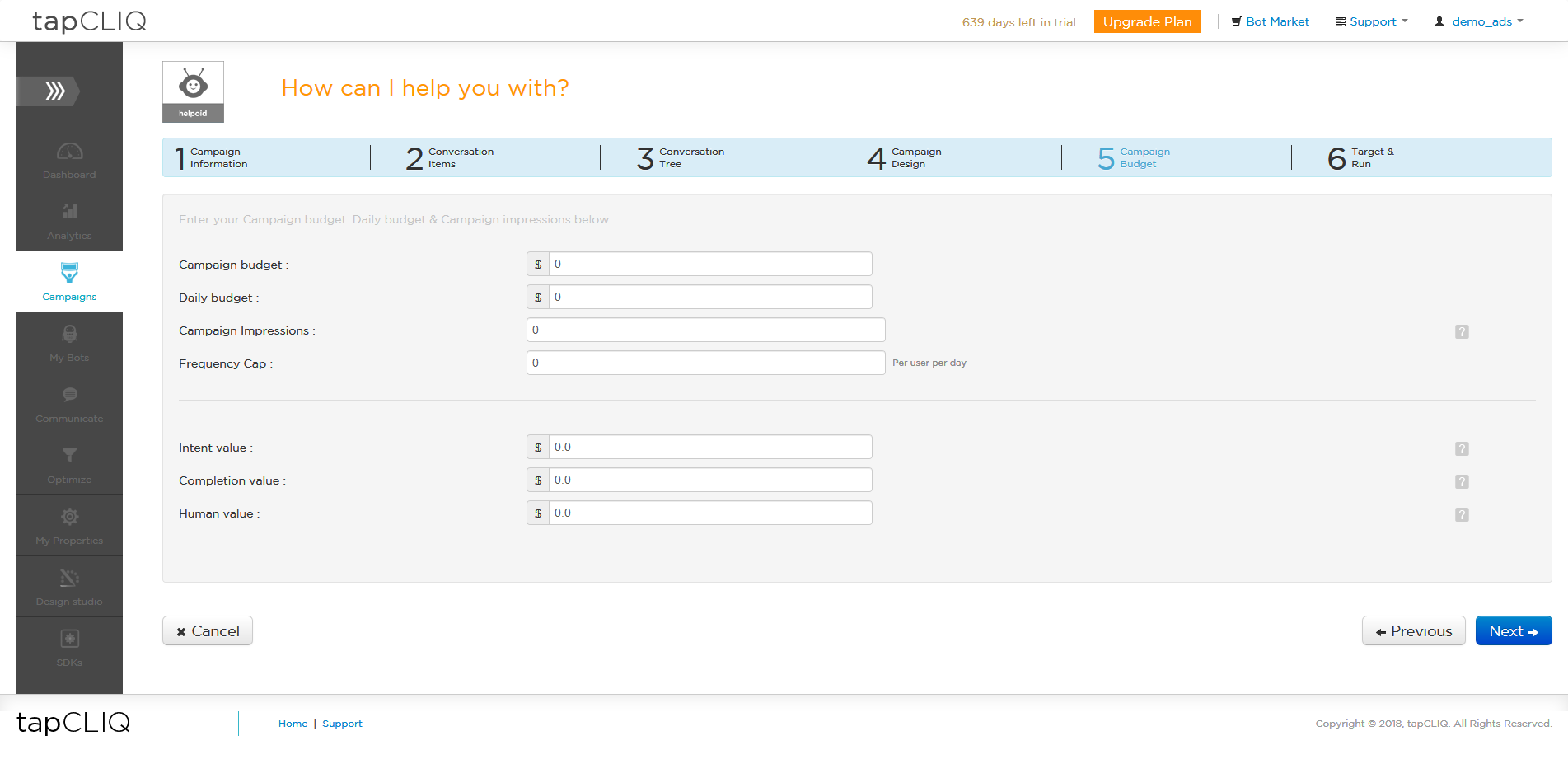
-
Campaign Targeting – Set target audience of your campaign
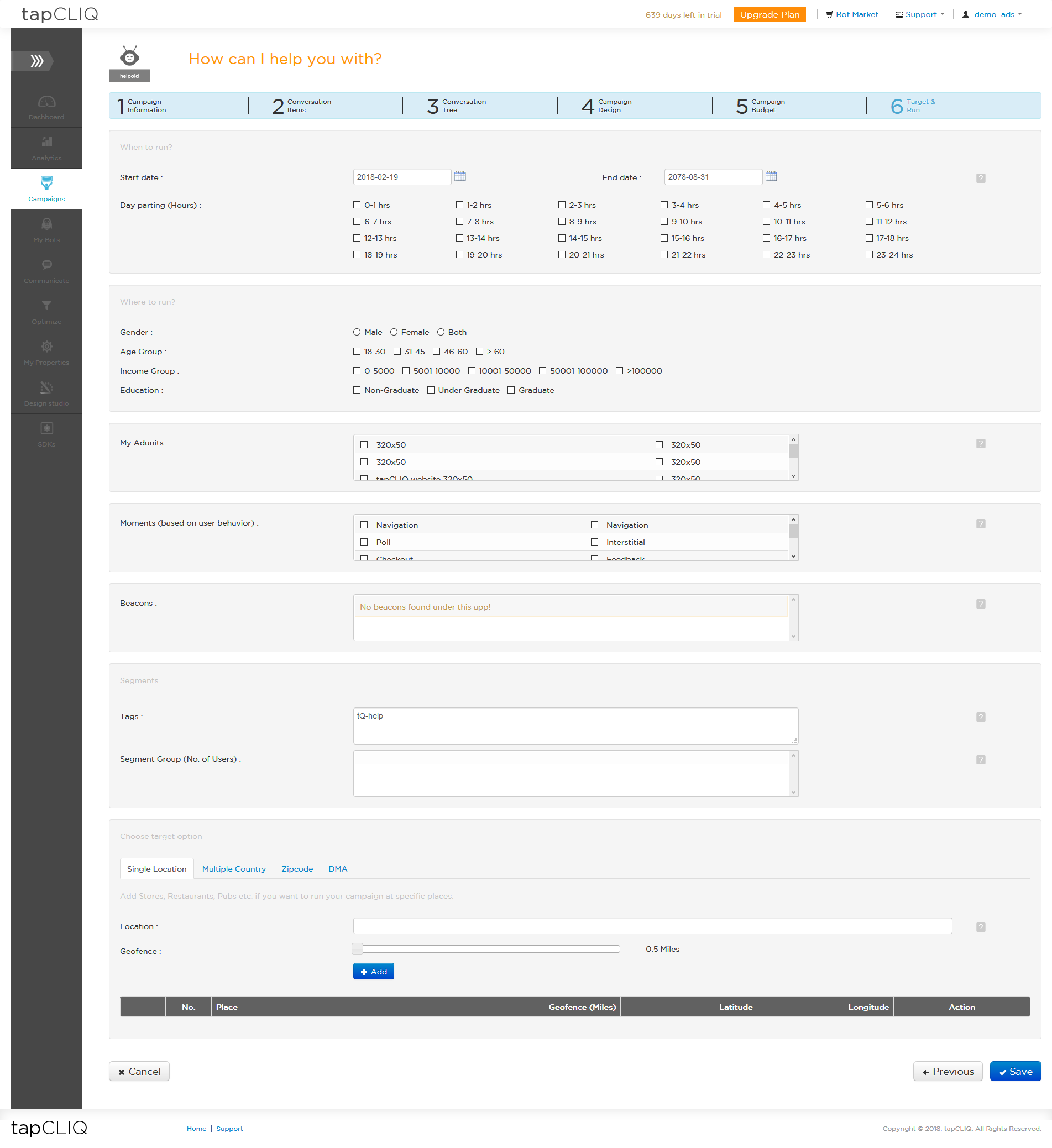
Final unit(bot):
As ChatBot:
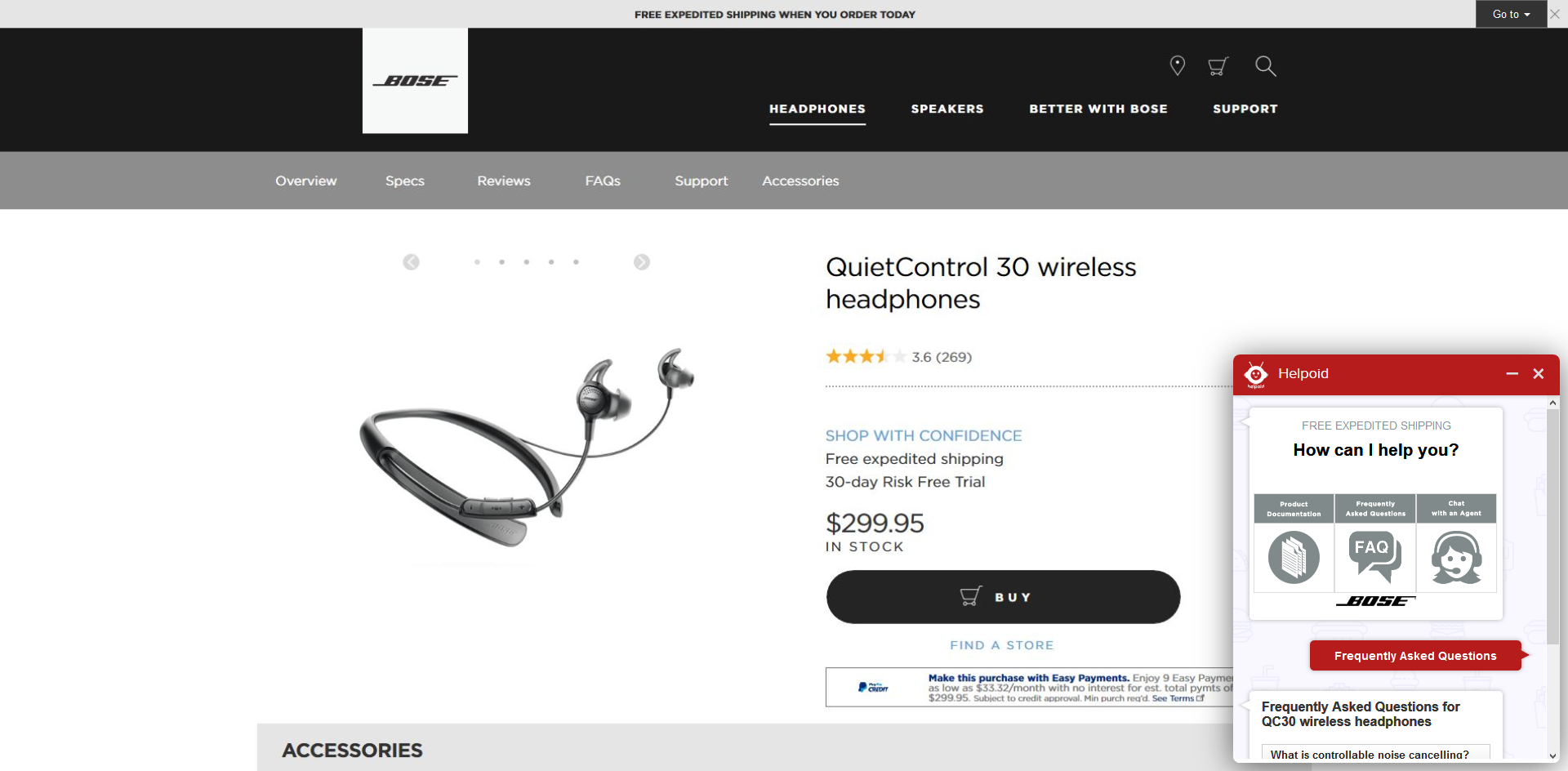
As WebBot: